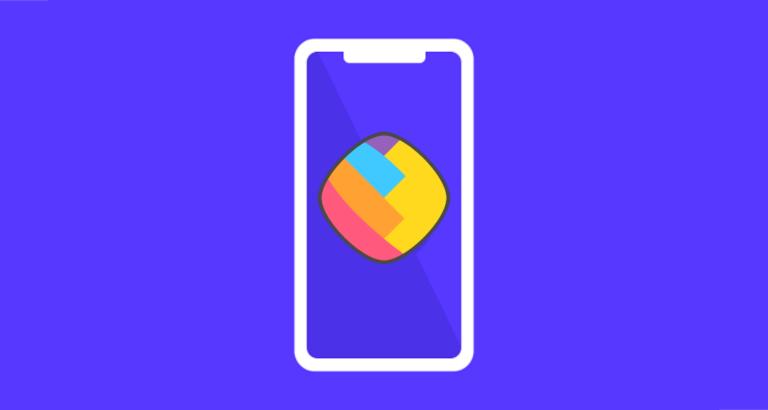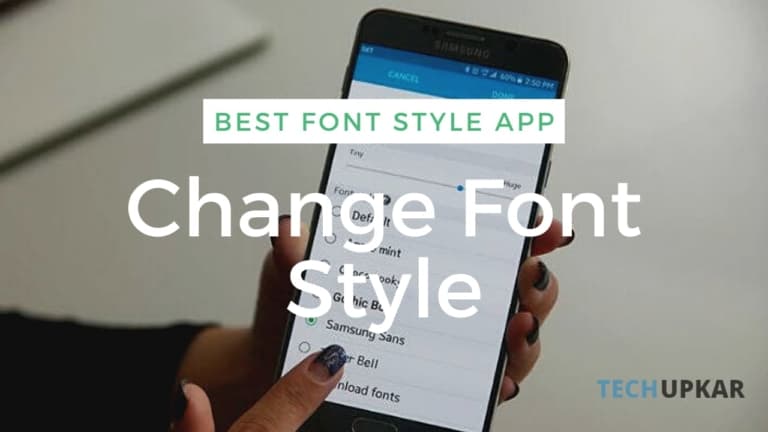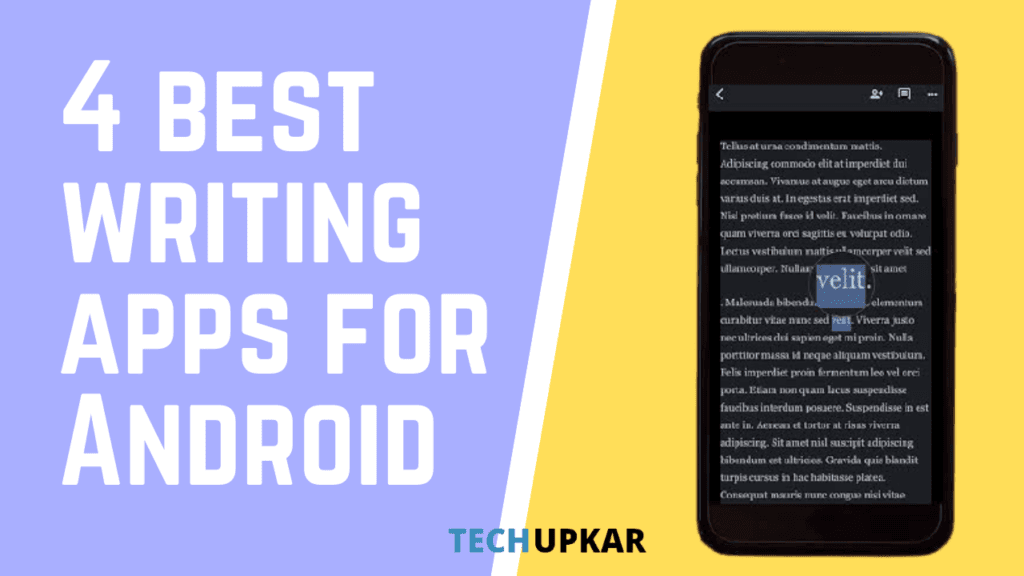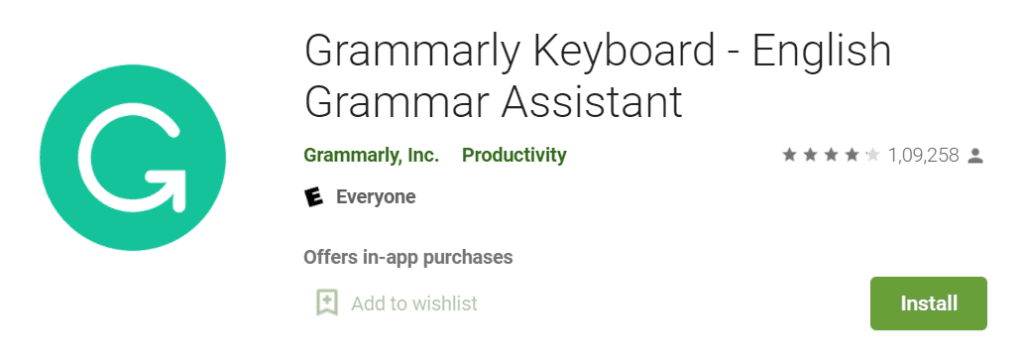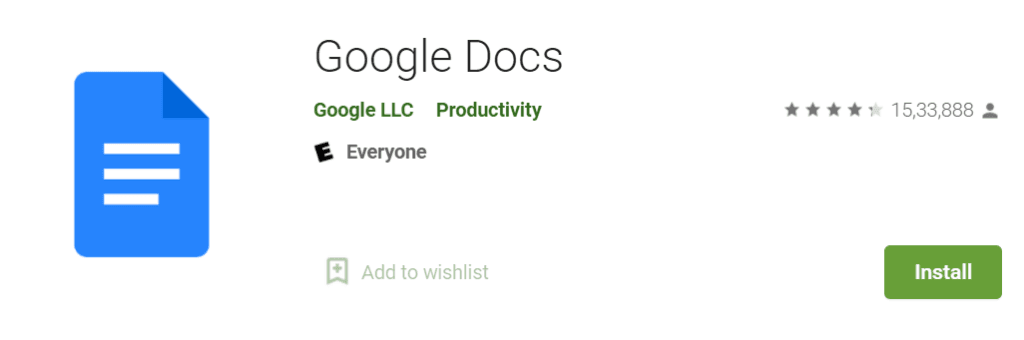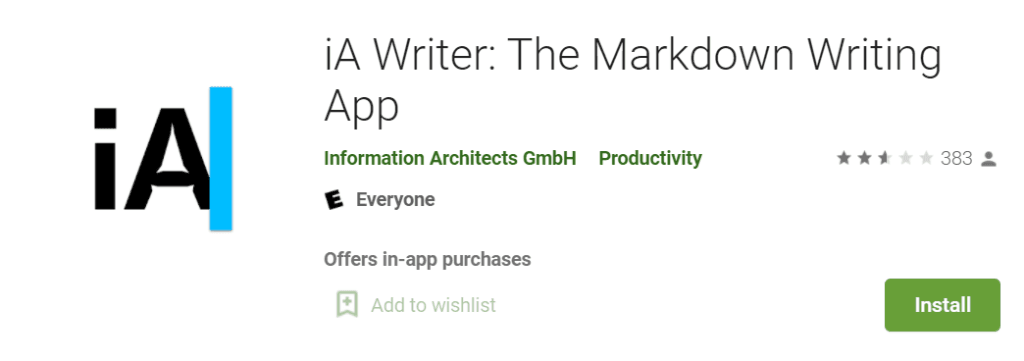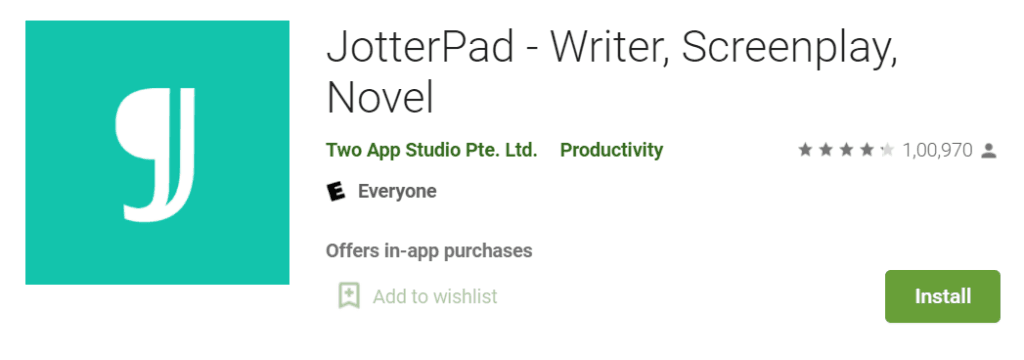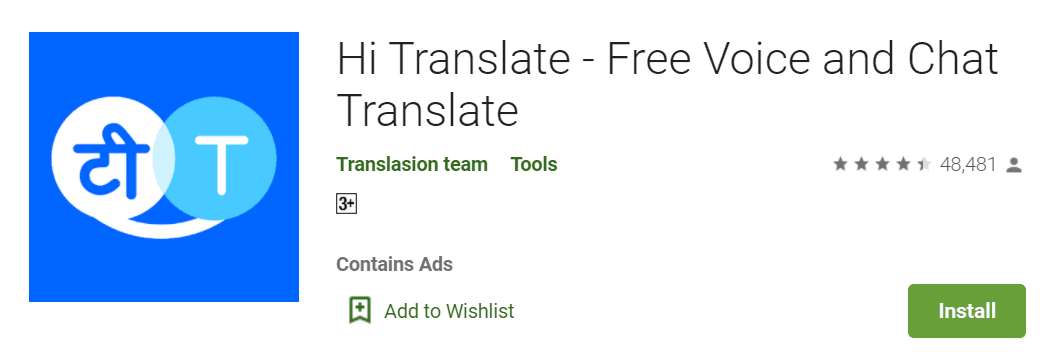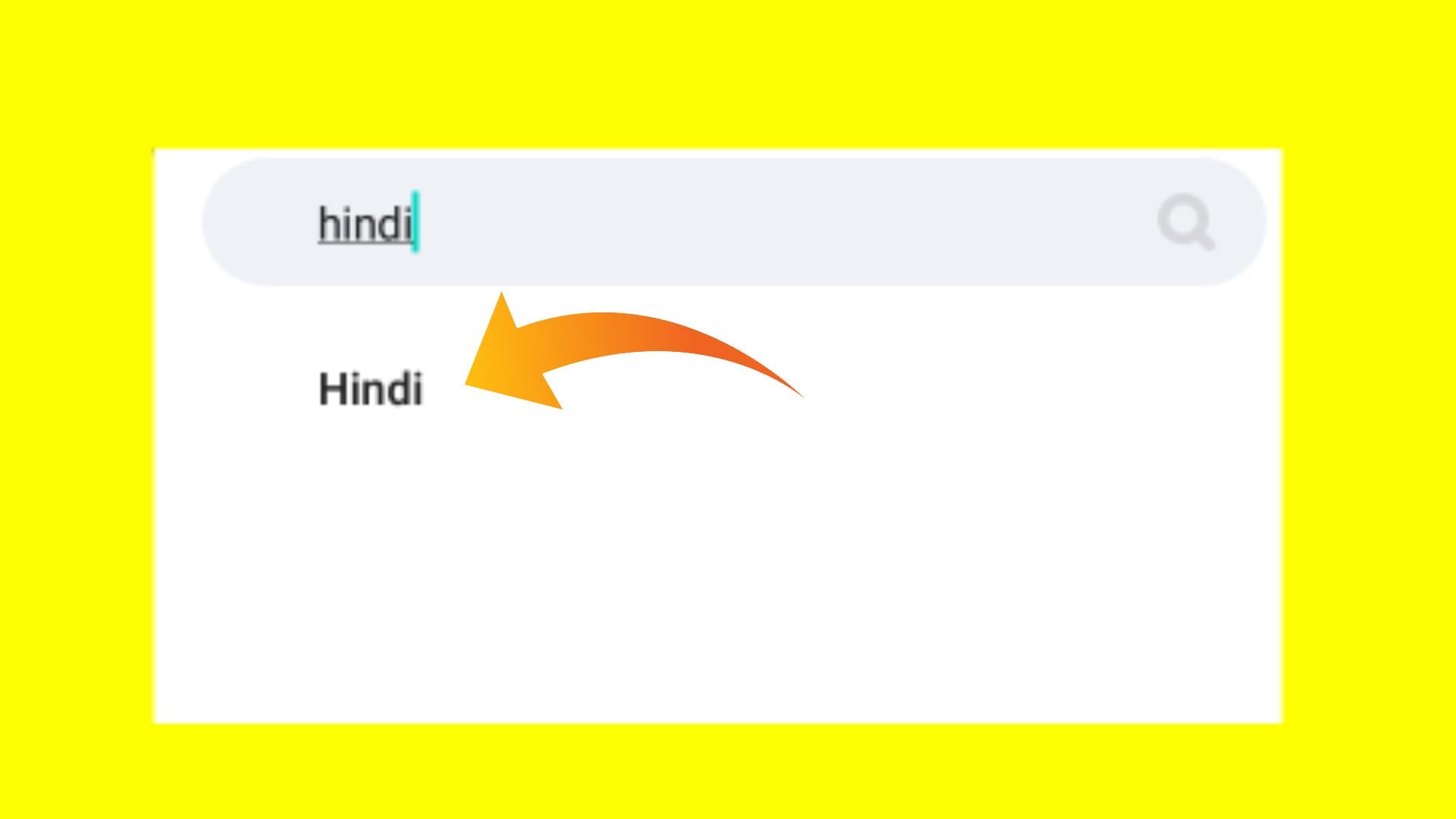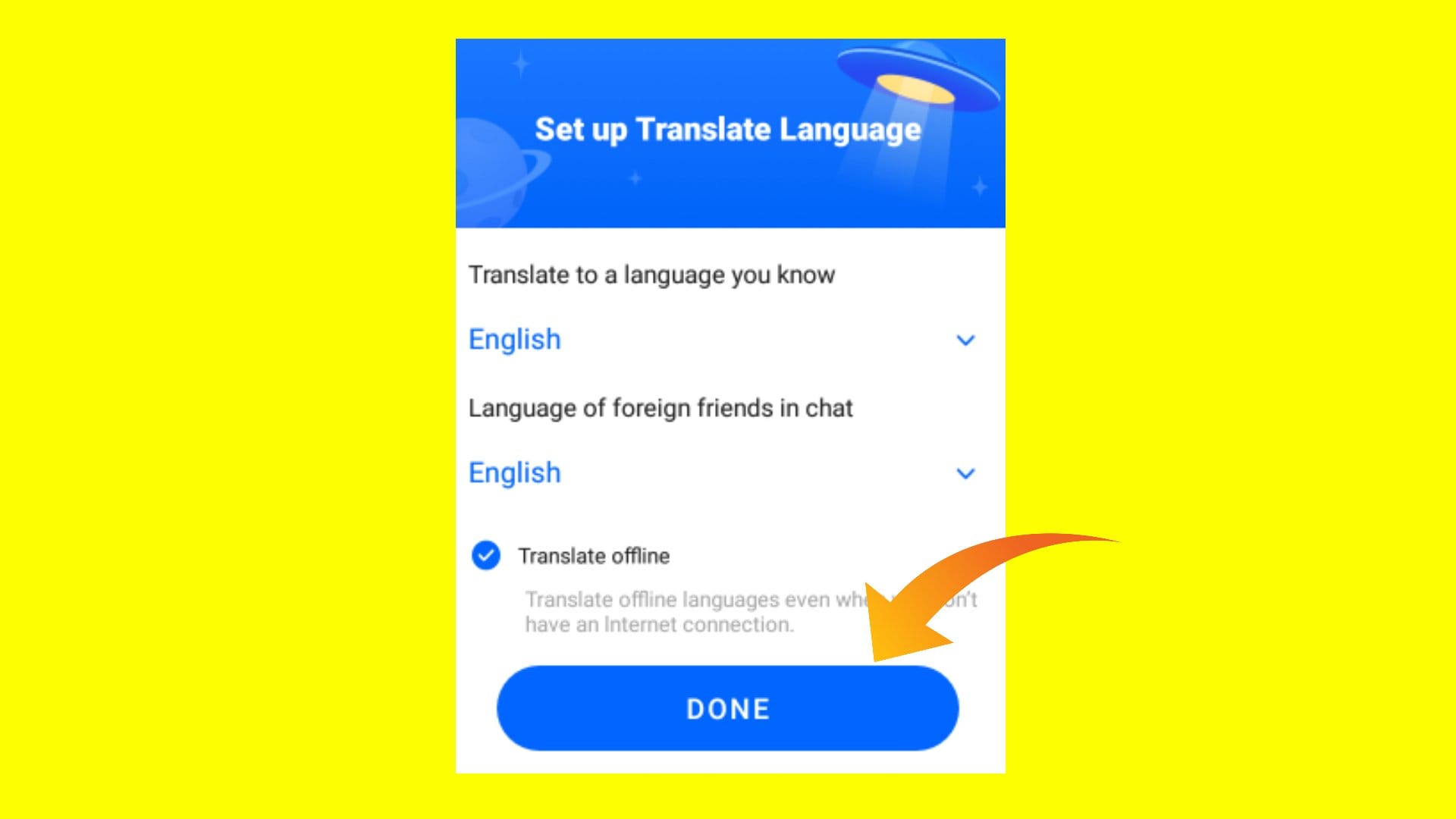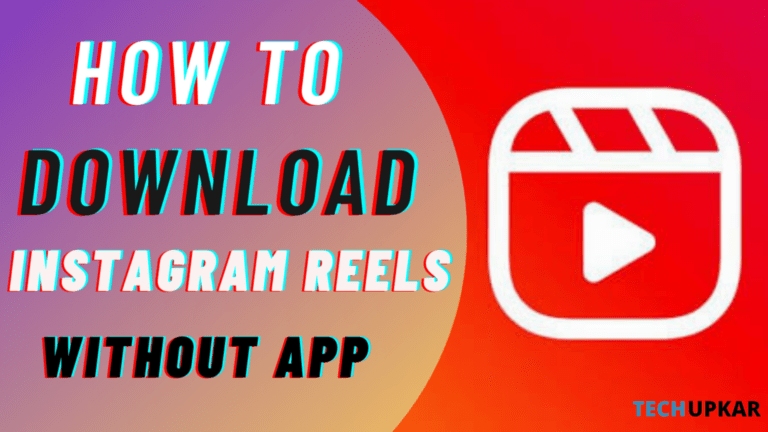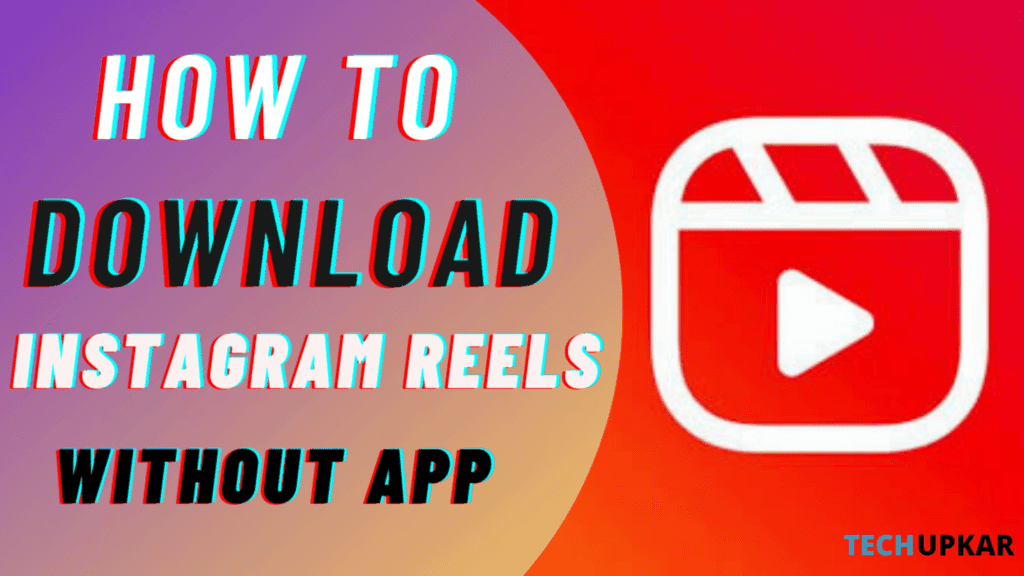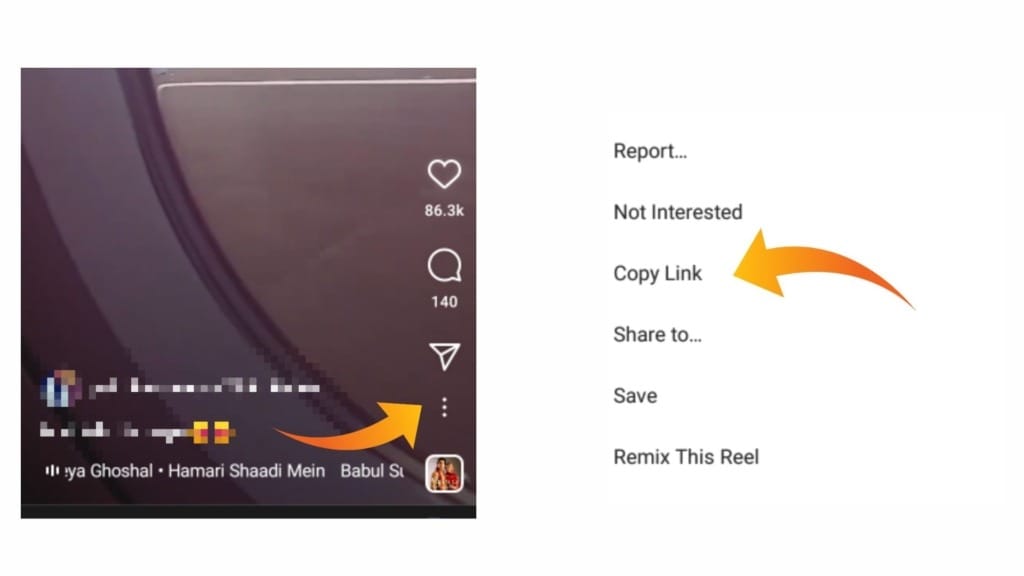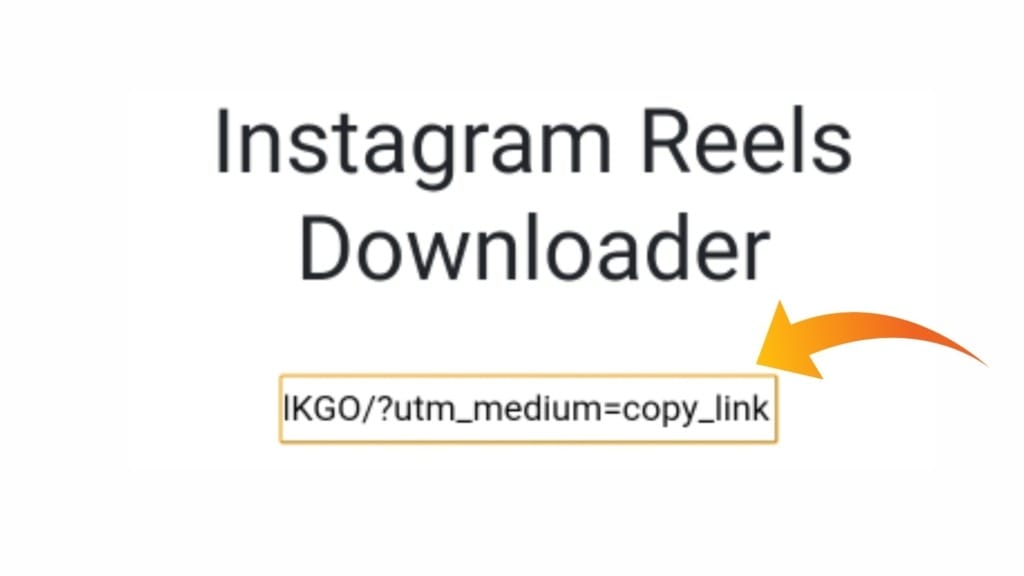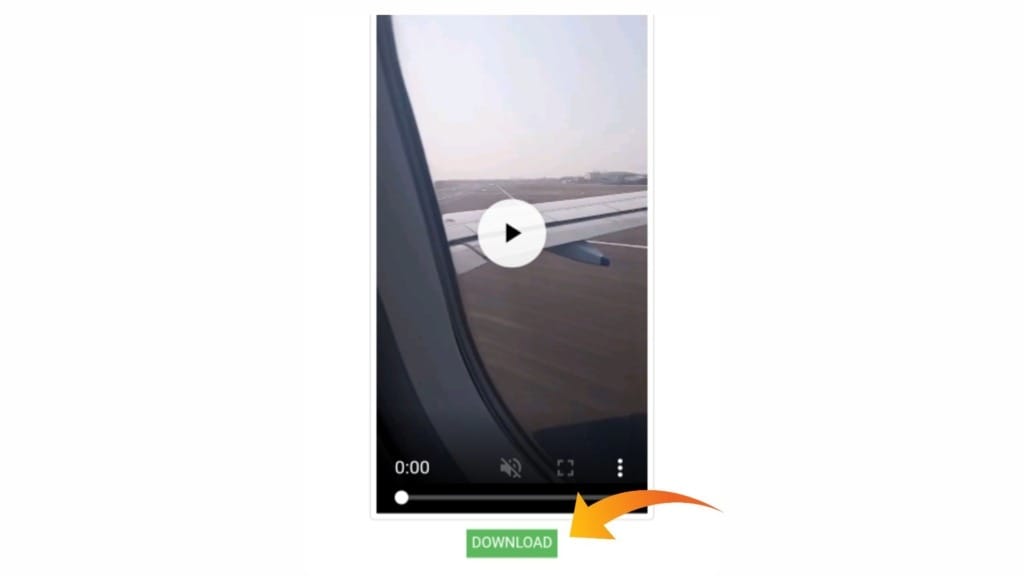The status apps are the apps that might be used to update your status on WhatsApp and other social media platforms.
Nowadays, keeping a status has become a common task for both children and adults, therefore in this article, you will come to know the best status apps that can be used to increase your followers by allowing them to see your status.
Without consuming much of your time, let’s briefly discuss the top 7 best status apps of all time.
1 ShareChat
It is readily available in the play store. After downloading, there is a login procedure. After completion of this procedure, you can create a profile or user I’d then you can go for browsing of videos, audios and pictures
that you like to download.
Languages can also be changed, so it attracts many users. You can gain vivid knowledge of news, political issues, history and about many places.
It has very best features not only for status downloading but also for uploading pictures, mp3 audio and mp4 videos. Since it has vivid features there are a vast number of users using this app. You can also earn money through this app by uploading catchy videos.
It has a unique feature, you can chat with the unknown person without knowing their user Id. You can find some celebrities and their daily posts.
2 Status Saver
You may get this app from the Google Play store. It doesn’t have a login producer, just you need to tap on the allow button for the phone permissions, therefore you can download the status that you like.
When your friend uploaded a status that attracted you. And you asked your friend to share the status, but your friend hasn’t seen your text. But there is no need to waste your time by asking your friend, since you can download the status that your friend uploaded without his/her notice.
It has a unique feature in which it has 18 languages, so that normal people who know only their common language can also use this app.
3 Best Quotes and Status
It is readily available in the play store. After downloading the app you can find many categories of quotes based on the situation. It’s been one of the popular app with higher ratings.
You can not only download the quotes, but you can also upload quotes based on your interest. You can also get the required content by requesting them.
The errors on this app can be rectified through simple feedback.
4 Vid Status – Video Status – Status download
Go to the Play Store and get this app by hitting the install button. After downloading this app, you get the notifications for the app permissions. It comprises short videos, movie clips, birthday wishes stickers, songs, comedy clips and much more. For every glance you get wishes which is a crazy feature. It has a peculiar feature of renewing the car/ bike insurance.
5 DP and Status Video for WhatsApp
It is readily available in the play store. It has the highest downloads. It has vivid categories like comedy videos, lyrics videos, Bollywood movie clips, songs videos and much more. It comprises HD quality videos. It is available in android and iPhone version. These also include short videos that are fit for WhatsApp status.
It has the unique feature of earning money through quiz and other games.
6 Downloader – All Video Downloader App 2021
This app is made available to every android user via Play Store. After downloading this app, you get the notifications for app permissions.
It is one of the best status apps available in the play store. You can download status, stories, profile and other short videos from social apps like WhatsApp, Instagram and Facebook.
You can just copy the URL links of particular status or story and paste in this app to get that status or story. You can also become a content creator by creating short videos.
7 HDV Downloader
It is readily available from the play store. After downloading this app, tapping on the start button app will be opened.
Nowadays the youth are mostly attracted to K-pop and K-dramas, this would give the best for them. You can download status, short Videos and your favorite K-pop star and K- drama idol videos.
Frequently Asked questions
- Which app is best for WhatsApp video download?
I guess that Status Saver is the best app from the list, and it doesn’t have a login producer, just you need to tap on the allow button for the phone permissions, therefore you can download the status that we like to.
It has a unique feature in which it has 18 languages, so that normal people who know only their common language can also use this app.
- What does DT status saver mean?
Status Saver is a free app that allows you to save WhatsApp statuses on your Android device.
Final Note
That ends our list of best status apps. Hope it’s useful and might help you to download the status that you always wanted to download. If you have any doubts regarding the topic you can post your queries in the comment box. We will go through it as soon as possible.
Kindly Bookmark our page and keep following us for more articles. Stay up for more updates.