
The use of dark themes has become ubiquitous. Dark themes are now supported by almost every major software, including Microsoft Excel. All programmed in the Microsoft Office suite support dark mode. Using a dark color scheme not only makes reading easier on the eyes, but it also enhances the content. Excel's dark theme may be enabled by following these steps:
- Open Excel on your computer.
- You may access the file menu by clicking on the File button in a left corner of the page's ribbon.
- At the bottom of the page, choose the Account option.
- The Open Office Theme drop-down menu option.
- You may choose the theme by clicking on it. Dark Gray and Black are the only choices available in the drop-down menu.
The color of the ribbon, quick access toolbar, and other elements will change to match your new theme in Microsoft Excel. However, you can't alter the color of the spreadsheet by changing the theme, and the app doesn't provide this feature either. There is, however, a way to modify the color of a spreadsheet's cells. You may follow these steps to learn how to do so:
- Make a selection from the Page Layout drop-down menu on top of the page.
- Select the Background option from the drop-down menu.
- In the Insert Pictures dialogue box, choose the Search Binge option.
- Search for 'solid black' or 'solid grey' depending on the color scheme of your website.
- Click on Insert after selecting the desired background picture.
You can now see the new color in your spreadsheet, but you may also need to alter the font color since it will be difficult to read black type on a dark backdrop. Changing the font color may be done under the Font section of the home tab under the Fonts section.







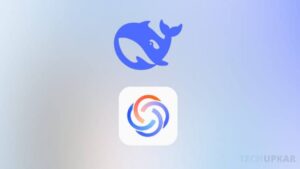
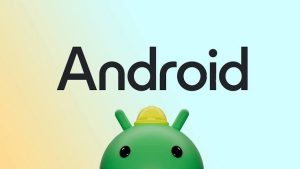


Leave a Reply