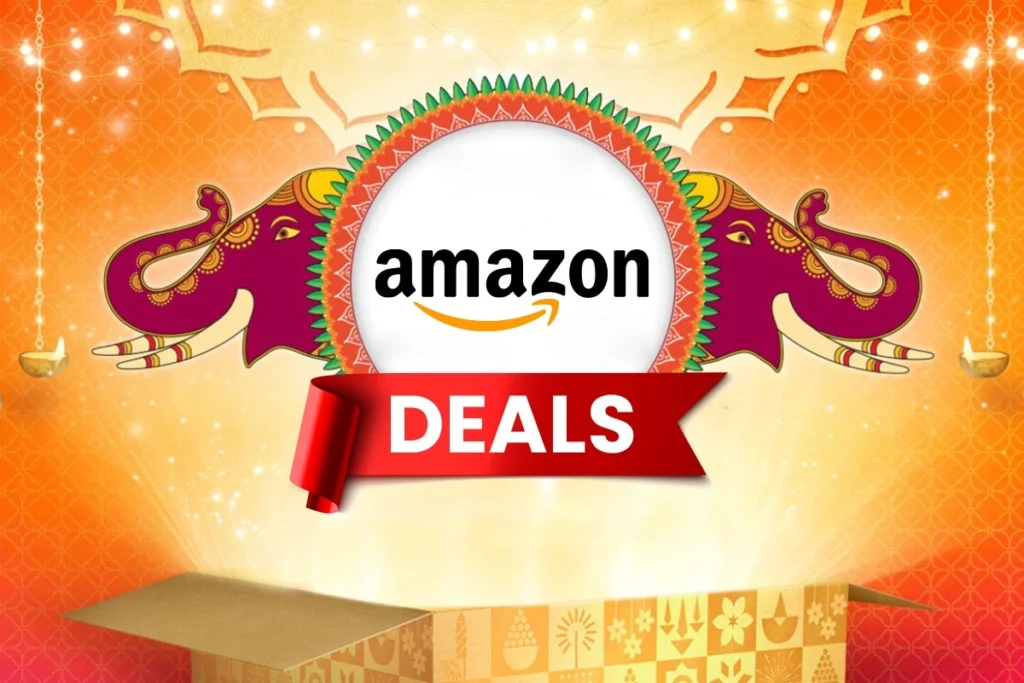News
Teamgee 14-Inch Dual-Screen Monitor Extender Review: Compact, High-Performance, and Versatile

Teamgee 14 inch Dual-Screen Monitor: In this technology era changing work environment, efficiency and productivity are paramount. For professionals who frequently multitask or tech enthusiasts seeking a more immersive experience, having extra screen real estate can significantly enhance your workflow.
The Teamgee 14-inch Dual-Screen Monitor offers laptop users an easy way to create a seamless multi-monitor setup on the go, addressing the limitations of single-display laptops. The screens are lightweight and slim, measuring only 0.9mm thick and weighing 2.1 pounds (0.95 kg), making them easy to carry in a standard laptop bag.
The monitor features a matte finish that reduces glare, and the build quality feels sturdy. It includes an adjustable built-in kickstand and rubber mat to protect both the laptop and monitor from scratches during setup. Overall, the design appears well thought out for mobile professionals.
Setting Up the Screen
Setting up the Teamgee Dual-Screen Monitor Extender is straightforward, even for those unfamiliar with additional display setups. The monitor features an adjustable frame that fits laptops ranging from 13 to 17 inches, utilizing a stretchable fixing frame for secure attachment. Once connected, the screens can rotate 0-180°, providing flexibility in viewing angles and placement.
For connectivity, Teamgee offers two main options: USB-C and HDMI or USB-A and HDMI setups. I tested it with a laptop that has a full-featured USB-C port, simply connecting the monitor with the provided USB-C to USB-C cable, and both screens powered on instantly.
If your laptop lacks a USB-C port, you will need to use the USB-A and HDMI setup, which is slightly more complex but still manageable.
If you’re using a MacBook with M1, M2, or M3 chips, a DisplayLink docking station will be necessary due to hardware limitations. Teamgee provides detailed instructions for such setups, and their support team is available for further assistance.
Display and Performance Quality
Once powered on, I was impressed by the 14-inch Full HD IPS display. With a resolution of 1080×1920, 72% NTSC color gamut, and 300 nits brightness, it delivers vibrant colors and sharp visuals. The 1000:1 contrast ratio ensures images and text remain clear and well-defined even in bright environments.
Each monitor features multifunctional buttons for quick access to the on-screen display controls, allowing adjustments to brightness, contrast, and color settings directly from the monitor without navigating through laptop settings. This user-friendly feature is especially beneficial for those frequently switching between different lighting conditions or tasks.
Additionally, the monitors offer flexibility by allowing the use of a single screen in portrait mode while the other acts as a stable base. This is particularly useful for reading long documents or coding, where a longer display is more convenient. The ability to switch between dual and single-screen setups makes it a versatile tool for various tasks.
The 180-degree wide viewing angle is another great feature, facilitating easy content sharing during meetings or presentations. During video conferences, the extended screen real estate aided my multitasking by keeping multiple windows open.
The monitors also come with built-in dual speakers, which provide basic audio output. While they are adequate for casual media consumption or video calls, I recommend using external speakers or headphones for a more immersive audio experience.
Dual-screen
The Teamgee dual-screen setup enhances productivity by allowing users to work on three different tasks simultaneously. You can manage emails on one screen, documents or spreadsheets on another, and video calls on the third, all without switching windows. Teamgee claims a 200% productivity boost, which may vary by user, but the real advantage is the flexibility and ease of handling multiple tasks. This setup is invaluable for professionals who juggle various projects or need extra screen space for detailed work like video editing, coding, or data analysis.
Who Should Buy It?
The Teamgee Dual-Screen Monitor is ideal for individuals who work on the go but need the functionality of multiple displays. It’s particularly useful for remote workers, frequent travelers, and business professionals who require a more robust workspace without sacrificing portability. Its versatility, supporting various operating systems (Windows, Mac, Android, and more), makes it accessible to a wide range of users.
Where to Buy It?
The Teamgee 14-inch Dual-Screen Monitor can be conveniently purchased from Amazon. As one of the largest online marketplaces, Amazon offers a seamless shopping experience, complete with customer reviews, competitive pricing, and various shipping options. Purchasing through Amazon also provides the benefit of easy returns and customer service support, ensuring a user-friendly experience. Whether you’re looking for the latest tech or need to compare other products, Amazon is a reliable destination to obtain the Teamgee Dual-Screen Monitor and enhance your mobile workstation.
-
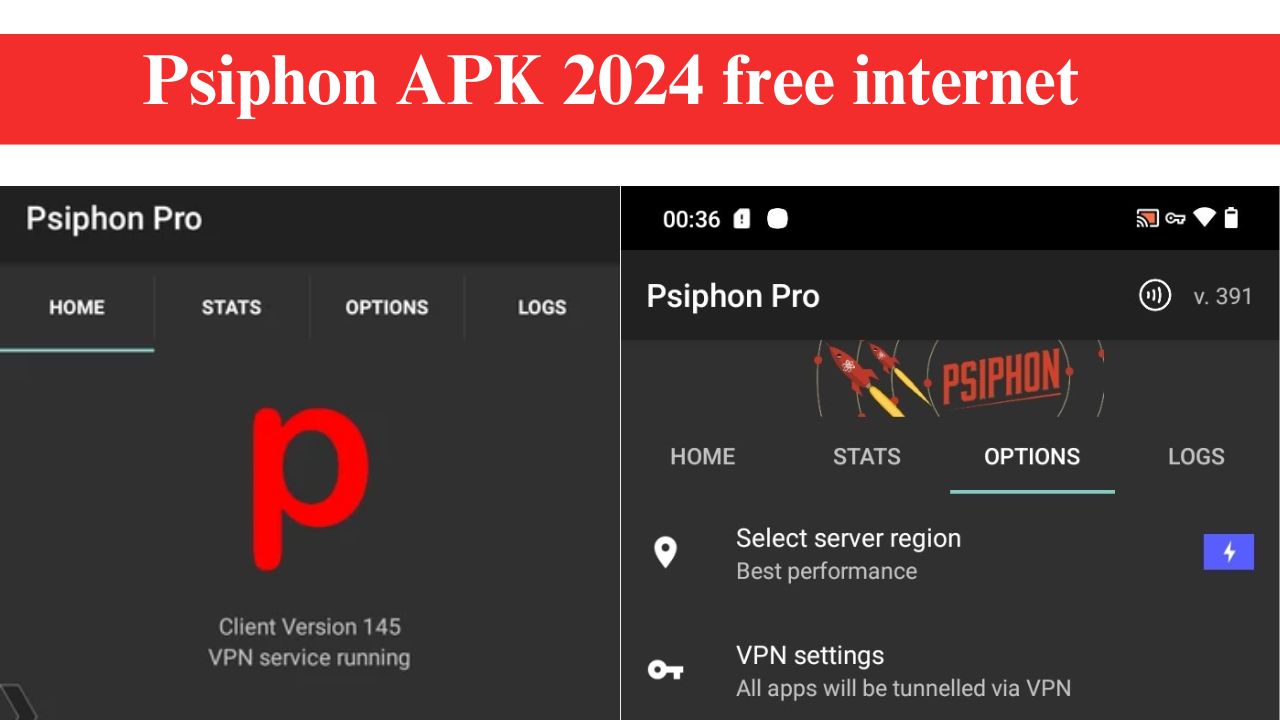
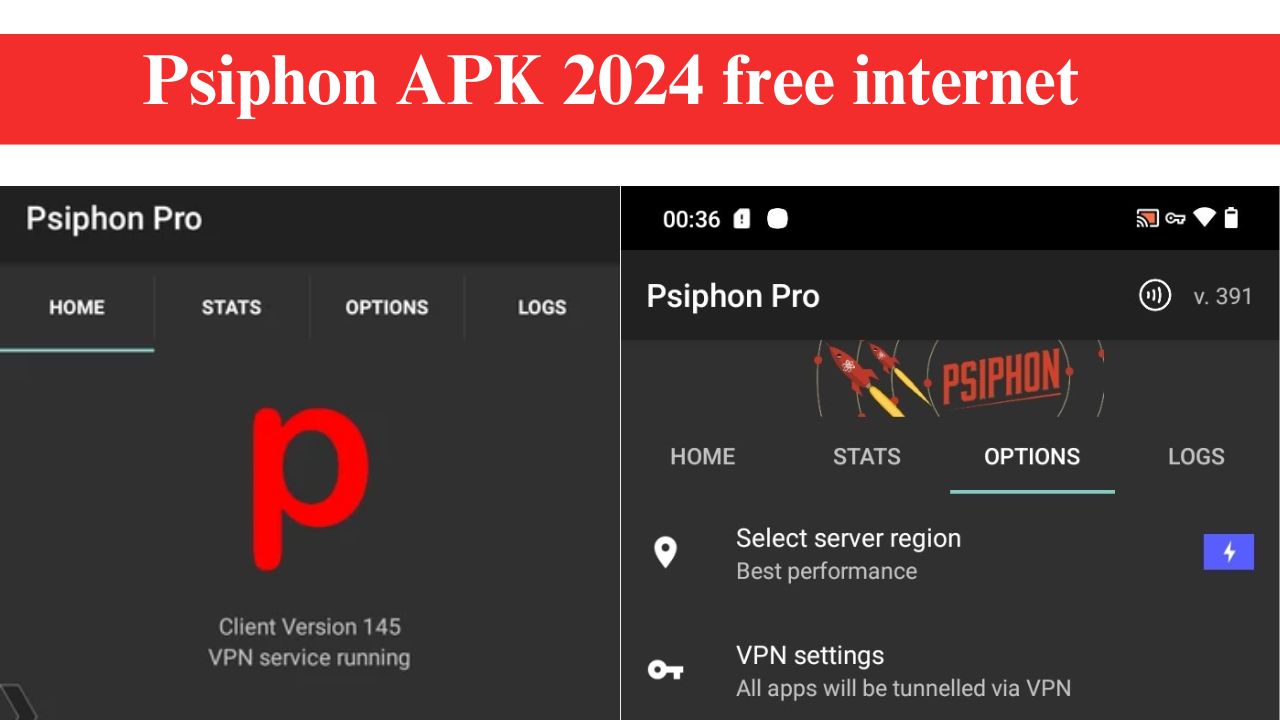 News6 months ago
News6 months agoPsiphon APK 2024, free internet, Latest Version Download
-
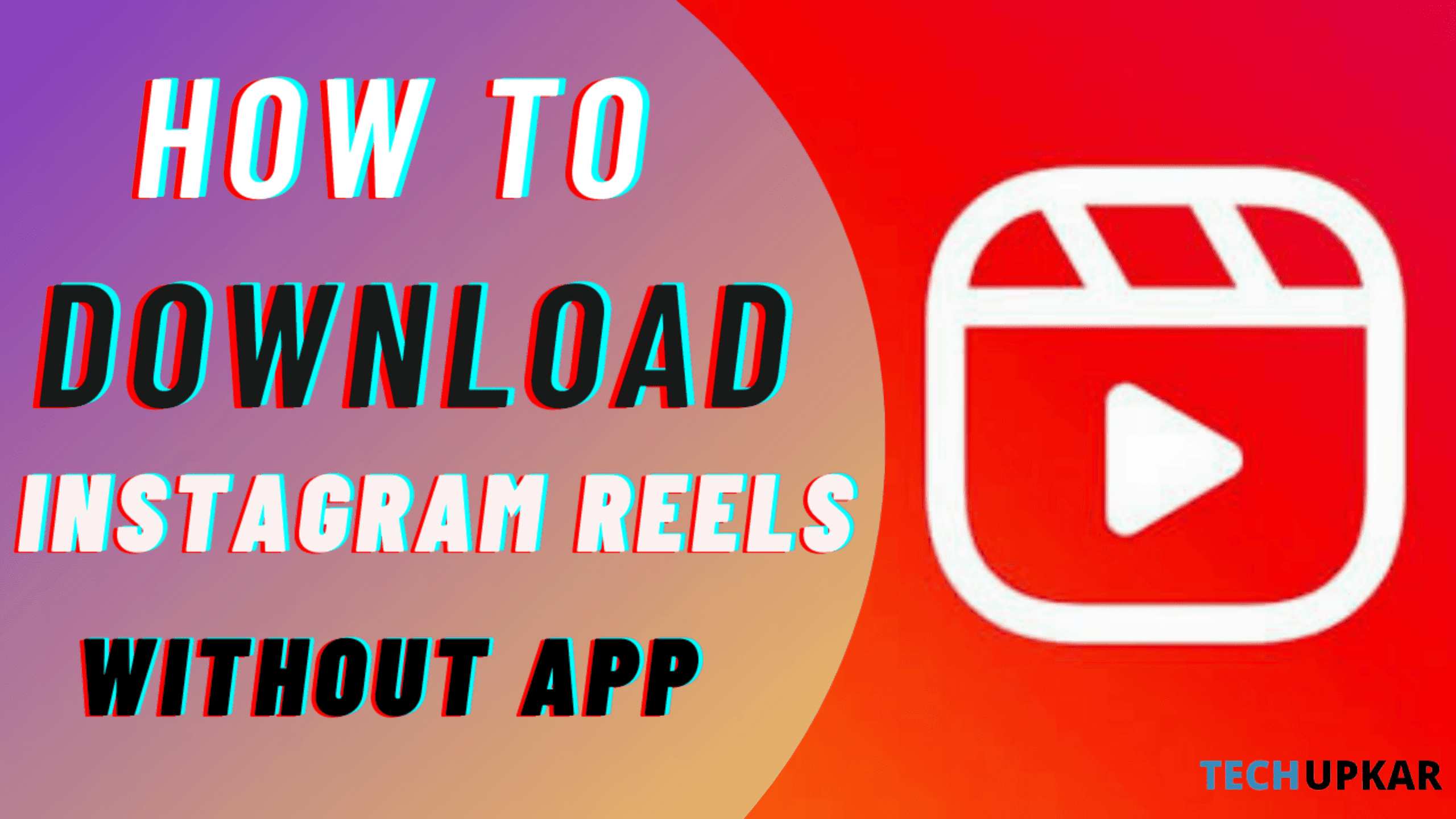
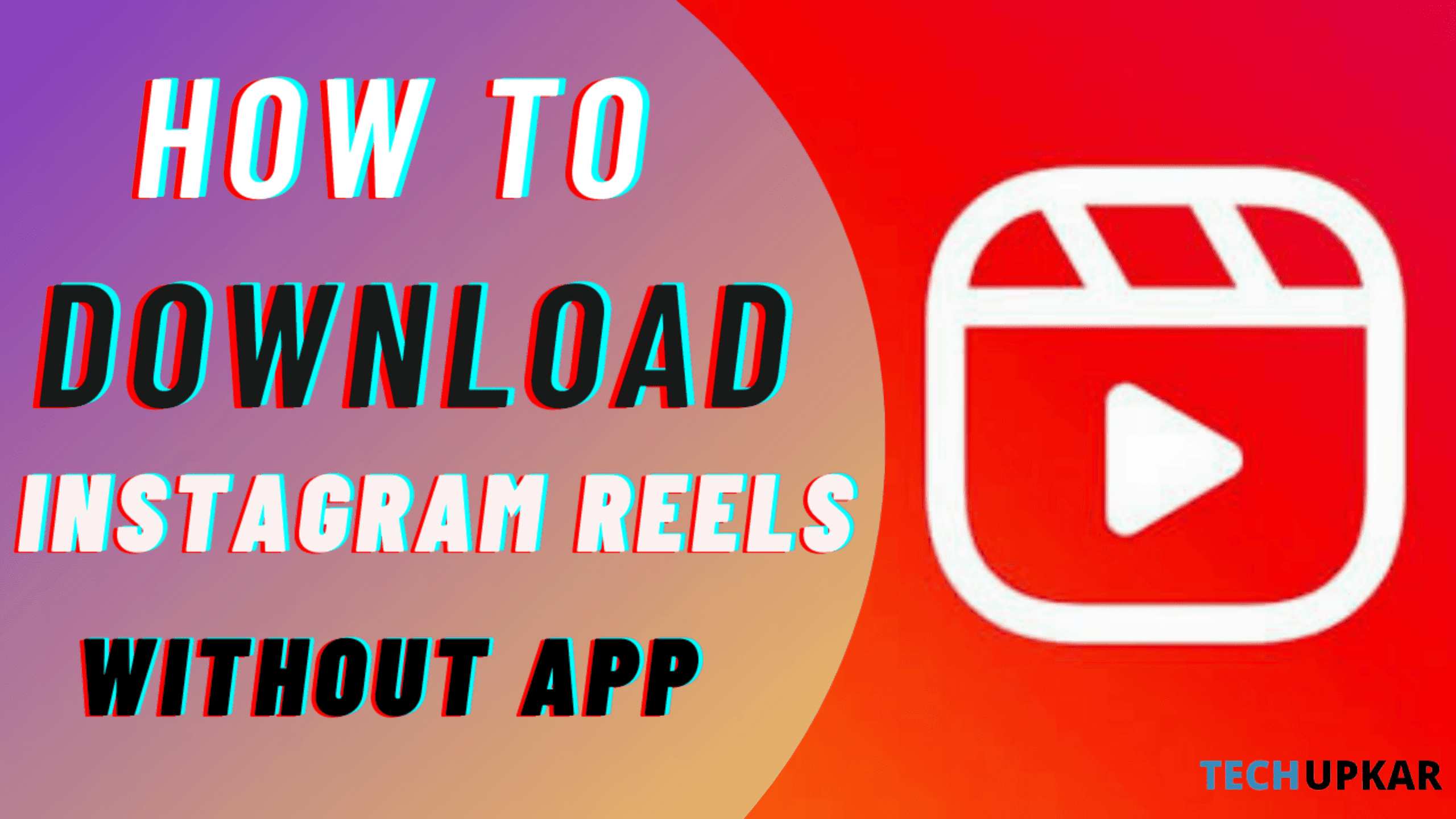 News4 years ago
News4 years agoHow to Download Instagram Reels Without Any App
-
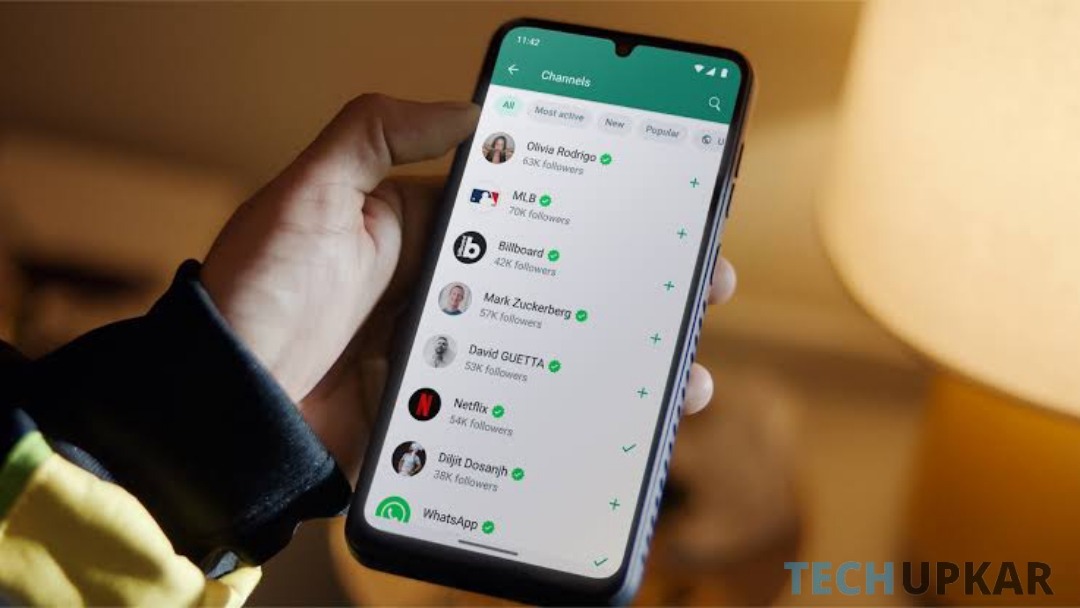
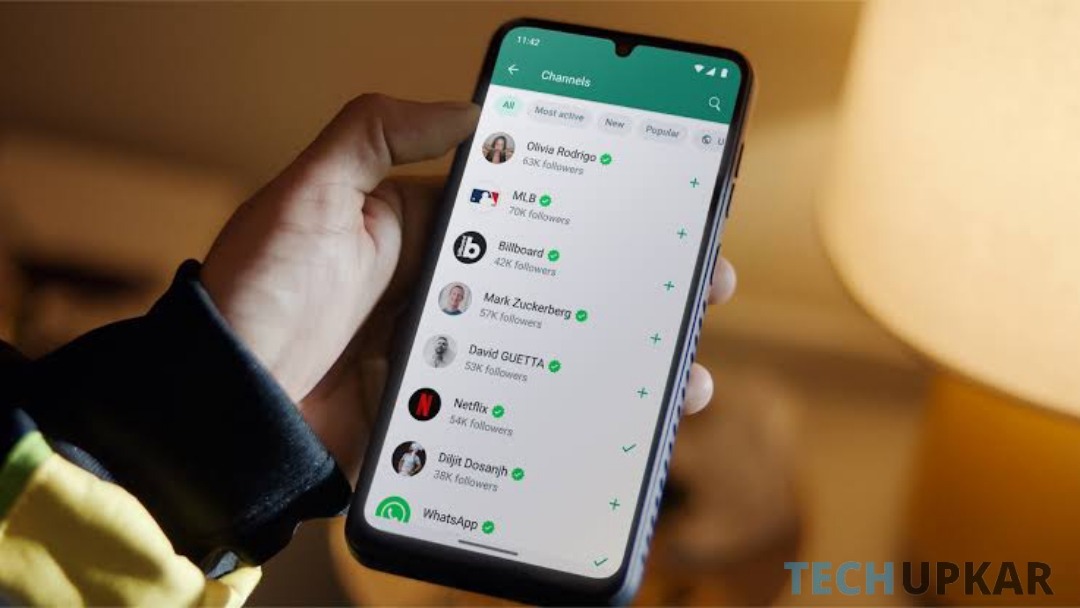 WhatsApp1 year ago
WhatsApp1 year agoHow to Remove Update and Channel on WhatsApp on Android Phones and iPhones
-

 App Reviews2 years ago
App Reviews2 years agoExploring Free WiFi with WiFi Passwords Map Instabridge: An Ultimate Guide
-
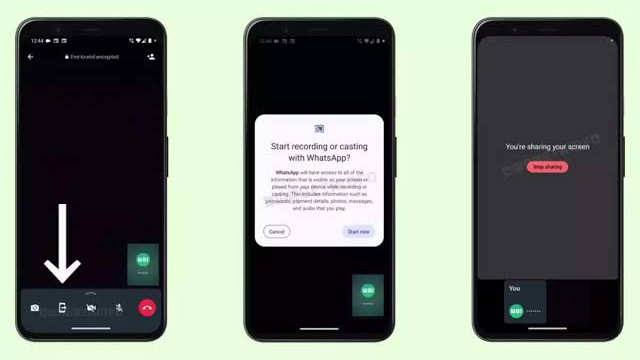
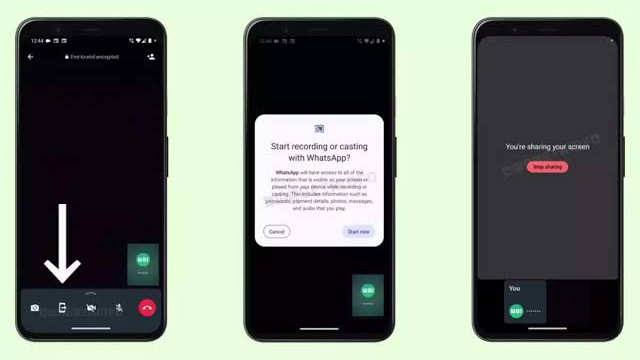 News2 years ago
News2 years agoWhatsApp Screen Sharing for Video Calls: Stay Connected Like Never Before!
-
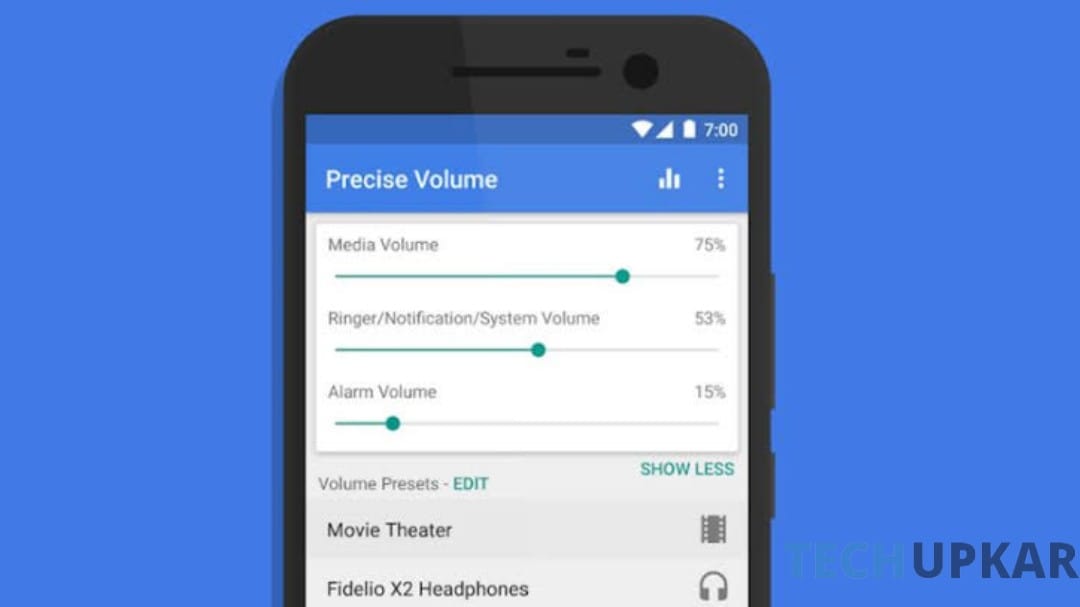
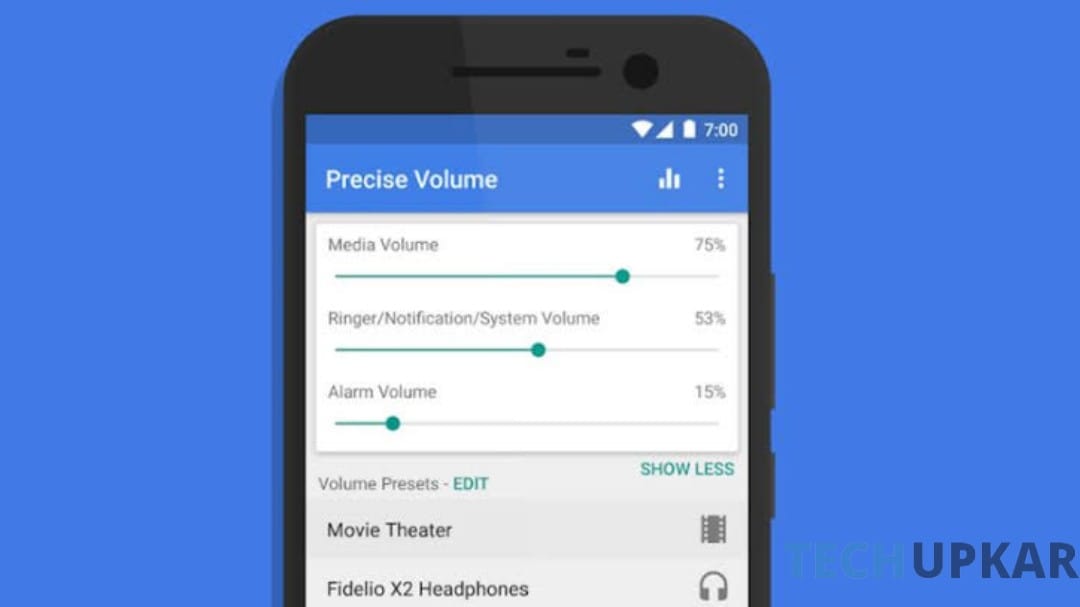 App Reviews7 months ago
App Reviews7 months agoIntroducing Increase High Volume- Booster: Boost Your Audio Experience
-

 App Reviews11 months ago
App Reviews11 months agoVoice Lock: Unlock Your Android Phone with Just Your Voice
-

 News2 years ago
News2 years agoगरीबो के लिए मसीहा बनेगा LAVA कंपनी का ये स्मार्टफोन, मीडियाटेक प्रोसेसर के साथ मिलेगी 5000mAh की बड़ी बैटरी, जाने डिटेल में