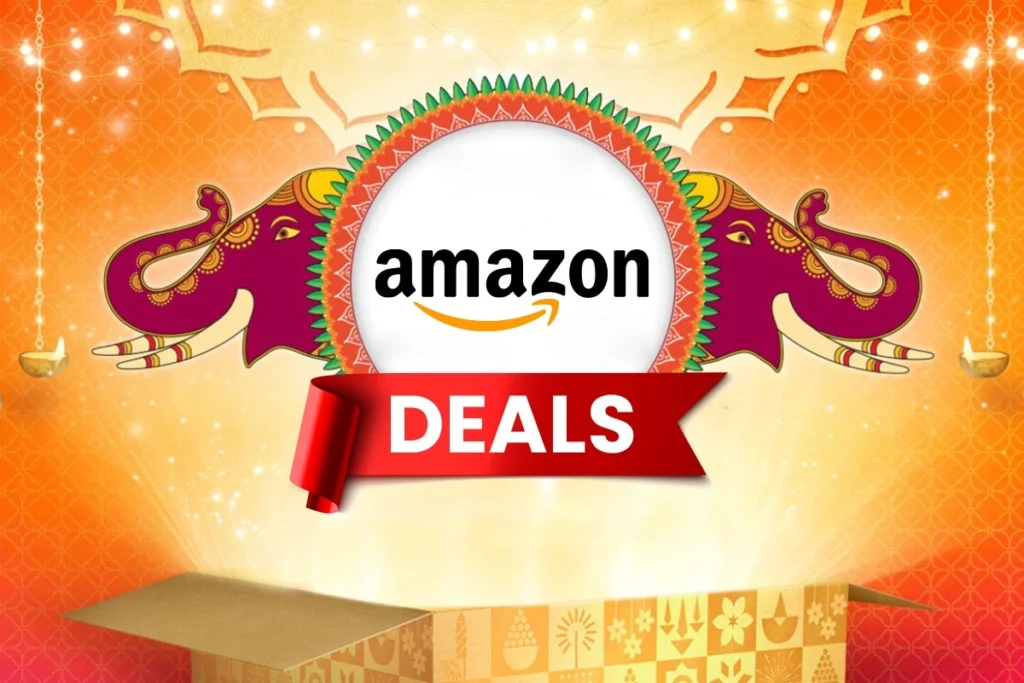News
How to Reset a Locked Android Phone [2024]
![How to Reset a Locked Android Phone [2024]](https://techupkar.com/wp-content/uploads/2024/09/Xiaomi-Unveils-Smart-TV-X-Series-2024-New-4K-TVs-Launched-in-India-at-Best-Prices-29.jpg)
How to Reset a Locked Android Phone: Every Android phone can be effortlessly restored to its factory settings.. This feature is crucial to ensure that no one remains permanently locked out of their phone. A hard reset will also erase any data that wasn’t backed up to the cloud, so it should only be done when absolutely necessary.
If you determine that no other options are available, you can perform this process yourself without any programming expertise. Once completed, your phone will revert to its factory settings, requiring you to reinstall all your apps.
So, how can you reset an Android phone when it’s locked? This detailed guide will provide you with all the options to unlock your locked Android phone.
- Read More:
- Voice Lock: Unlock Your Android Phone with Just Your Voice
- A leak of Nothing OS 3.0 reveals new animations and significant changes
How to reset android phone when locked in 2024?
Securing our personal devices is essential, especially with smartphones storing sensitive information. Using a screen lock—PIN, pattern, or biometric—is highly recommended. If you forget your password or encounter technical problems, you might need to carry out a factory reset. This will erase all data and restore your device to its original settings, which, despite being daunting, may be the only way to regain access and start fresh.
Will factory reset remove Android lock?
Android phone owners often wonder if they can reset their locked devices, and the answer is yes. Regardless of the model or brand, all Android phones can be factory reset. This function is crucial as it prevents users from being permanently locked out if they forget their password or face device issues. Factory resets should only be considered as a last resort due to their considerable consequences. Users should exhaust all other options before performing a factory reset to minimize the loss of important personal data.
Can a locked Android phone be opened?
Method 1: Using Recovery Mode
1. Press and hold the volume and power buttons together.
2. Wait for the menu to appear and select Recovery Mode.
3. Choose the option to wipe all data and confirm the operation.
Method 2: Using Special Software
1. Download and install software like DroidKit on your computer.
2. Connect your locked Android phone and select “Unlock Screen” mode.
3. Follow on-screen instructions to remove the lock screen and perform a factory reset.
Method 3: Using Android Device Manager
- Log in to your account and access Android Device Manager from a computer or another phone.
- Enter a new, short password.
- Return to your locked phone and use the new password to access it.
-
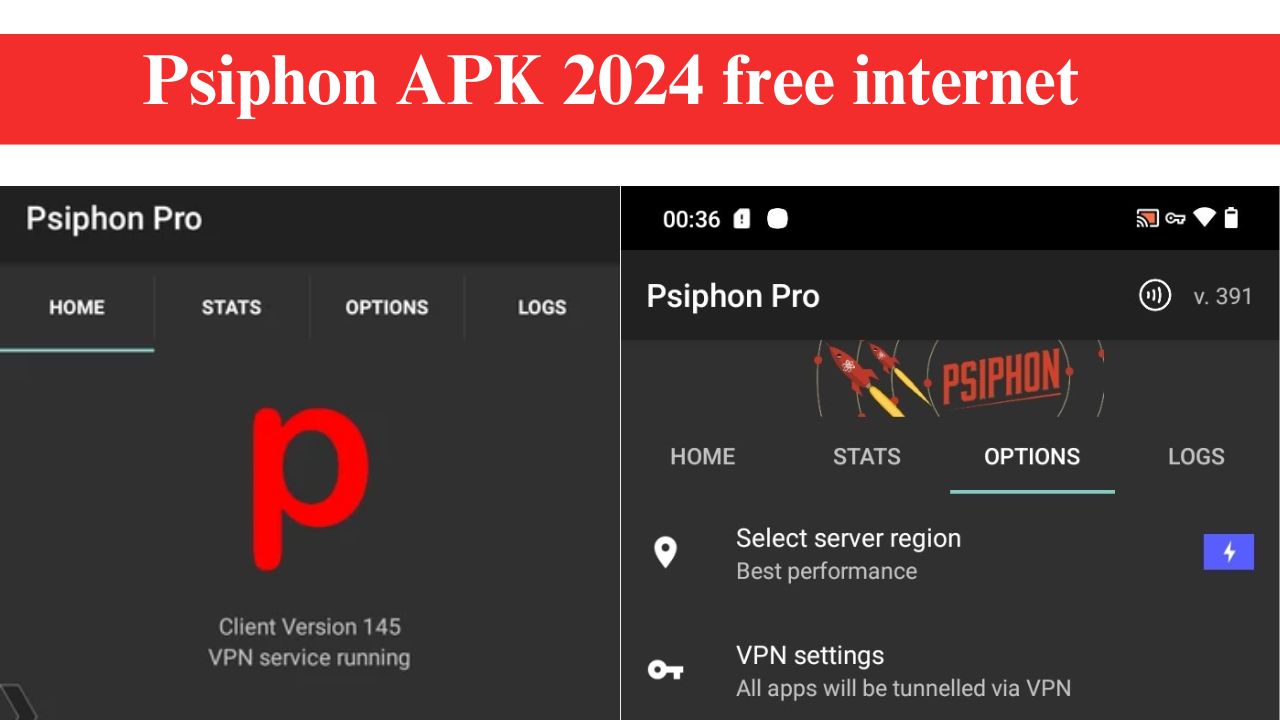
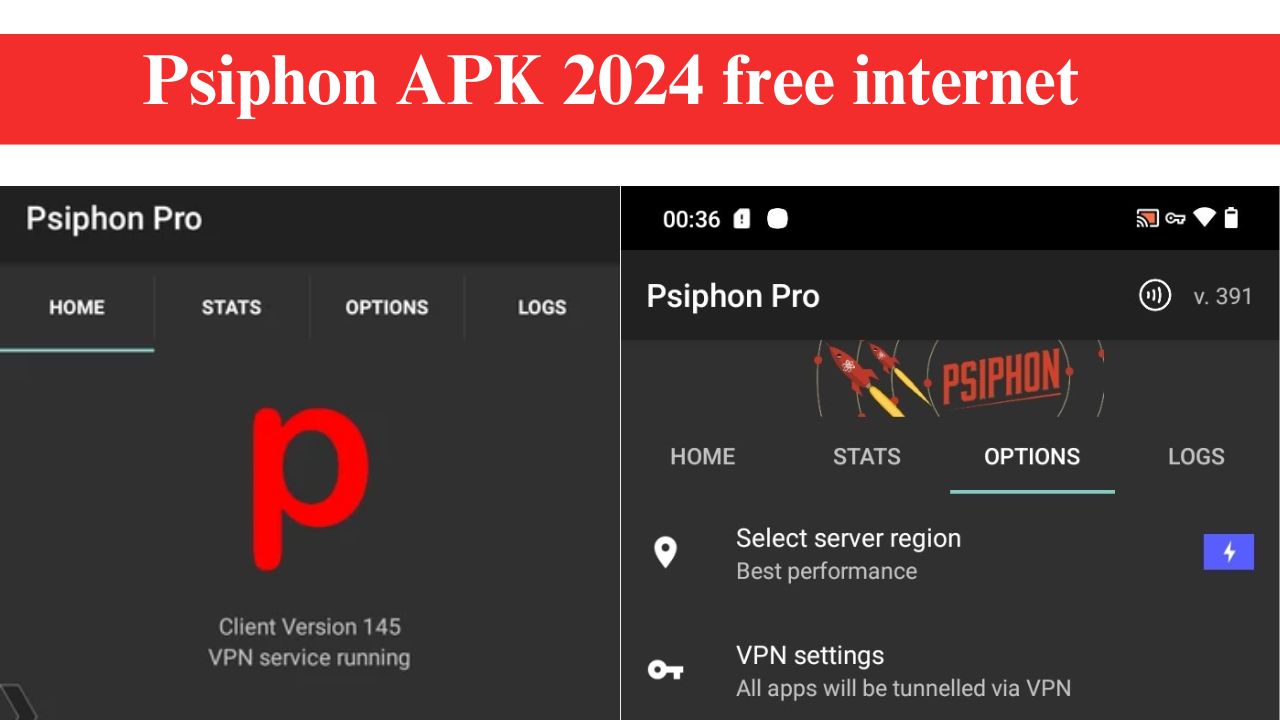 News6 months ago
News6 months agoPsiphon APK 2024, free internet, Latest Version Download
-
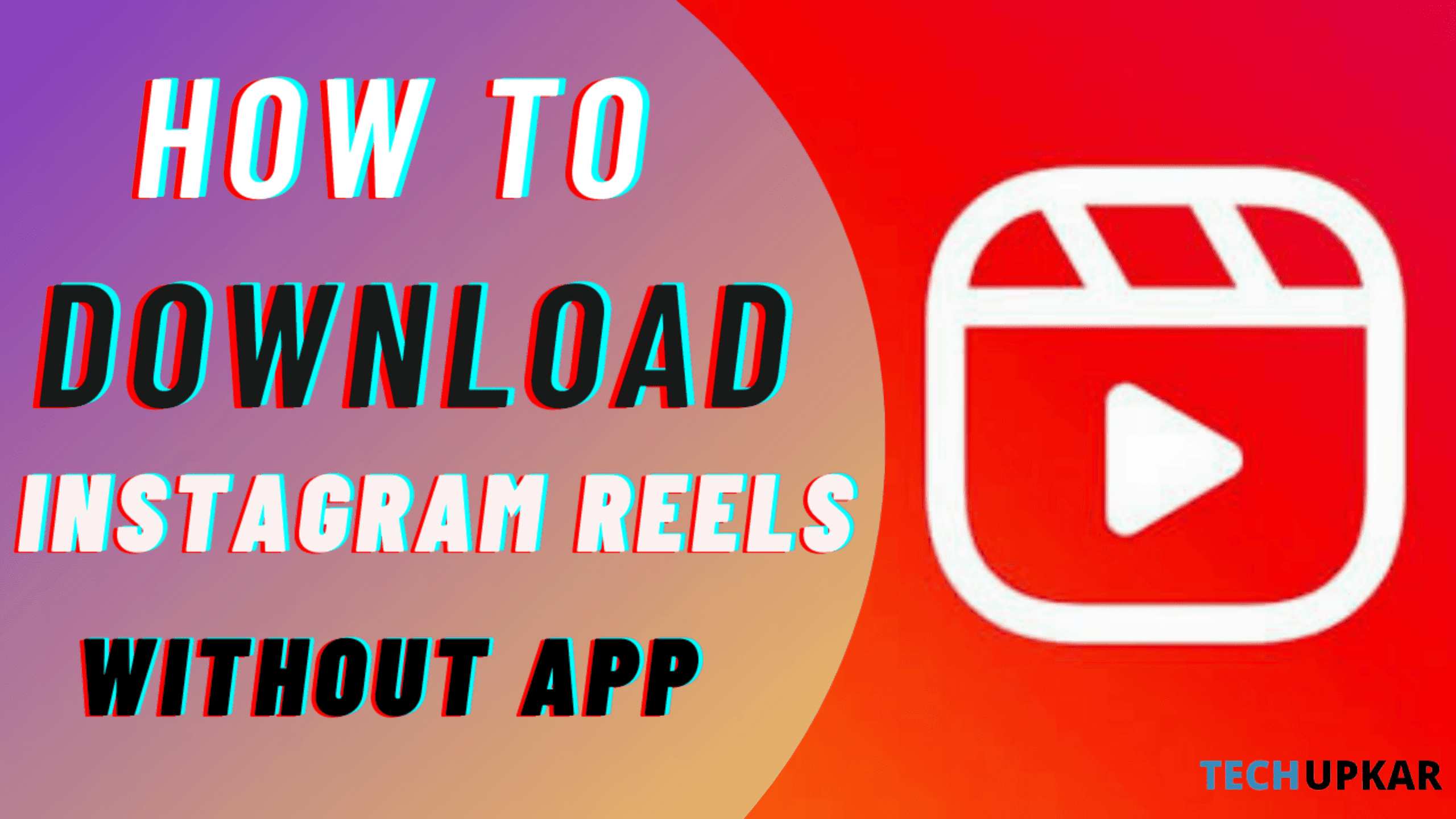
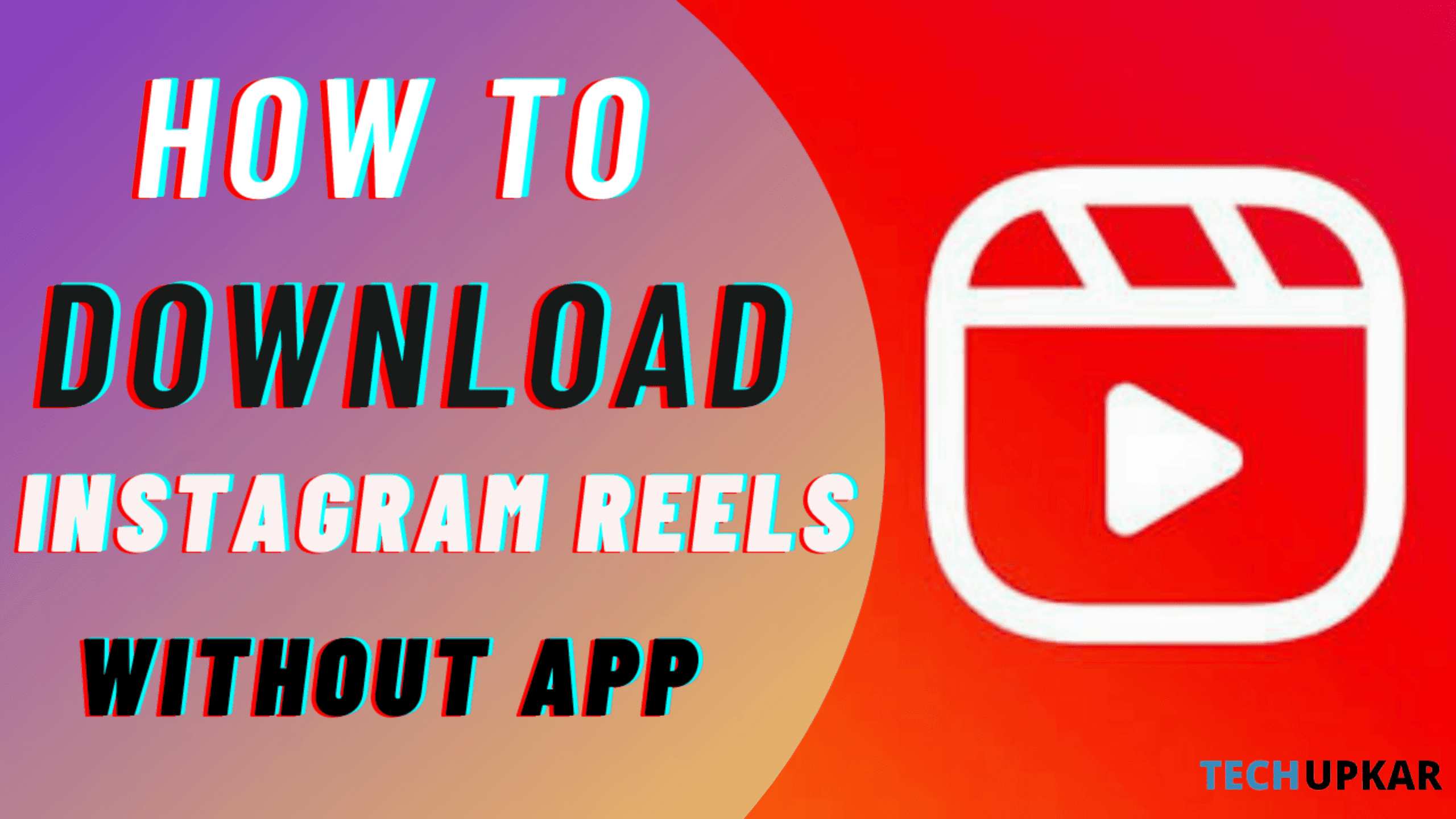 News4 years ago
News4 years agoHow to Download Instagram Reels Without Any App
-
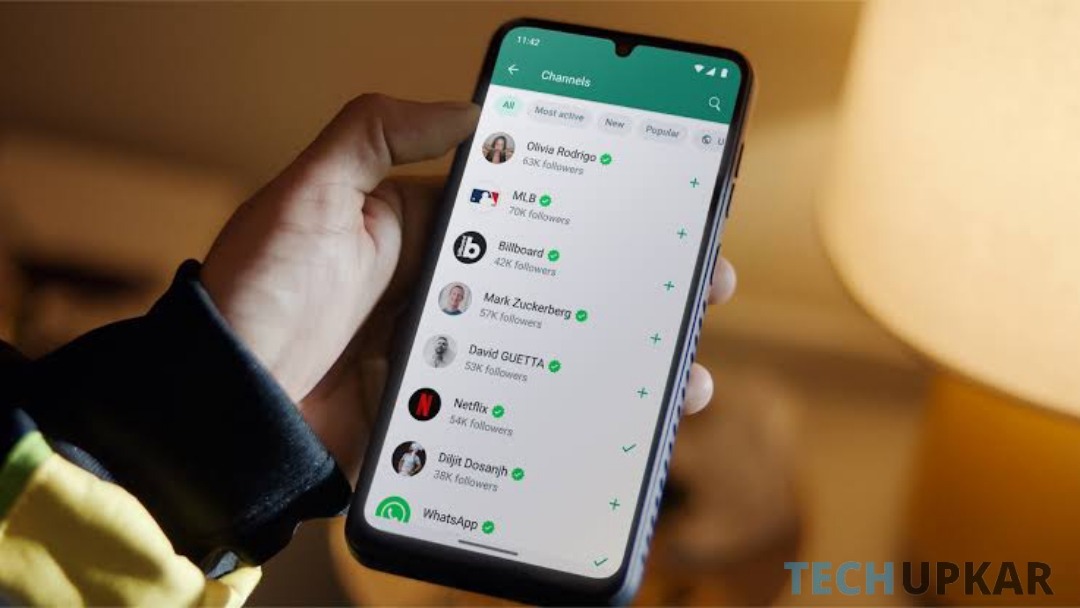
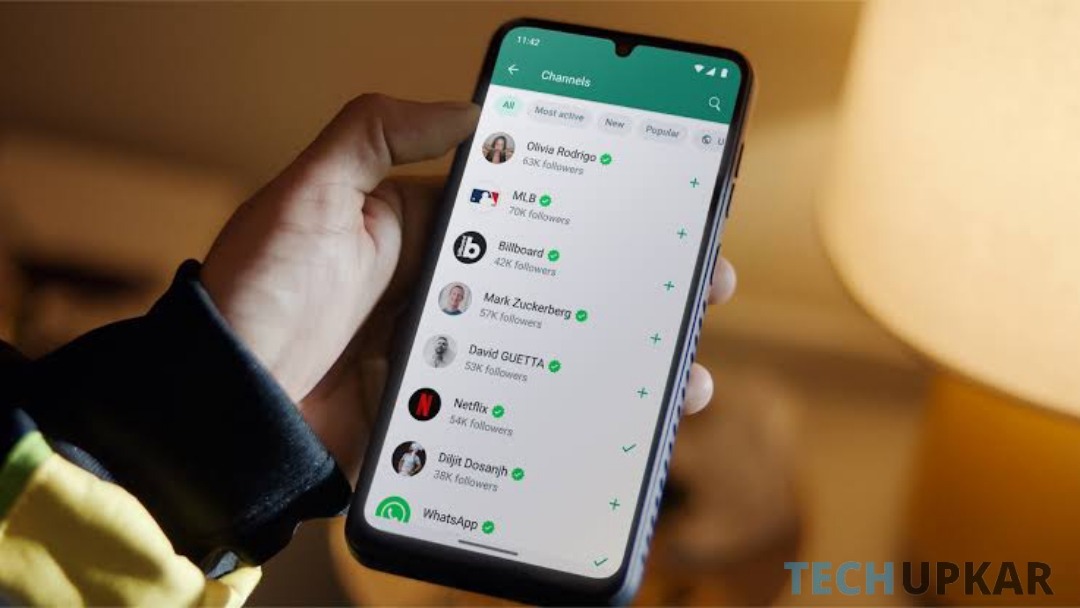 WhatsApp1 year ago
WhatsApp1 year agoHow to Remove Update and Channel on WhatsApp on Android Phones and iPhones
-

 App Reviews2 years ago
App Reviews2 years agoExploring Free WiFi with WiFi Passwords Map Instabridge: An Ultimate Guide
-
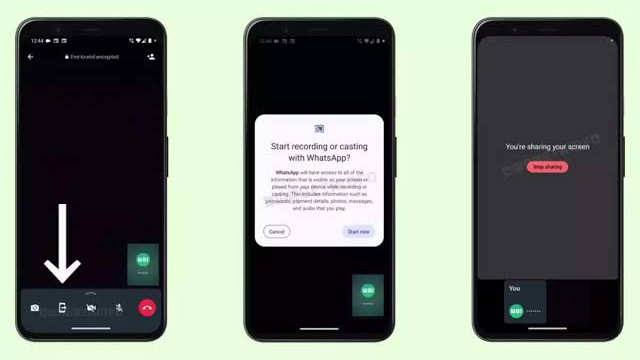
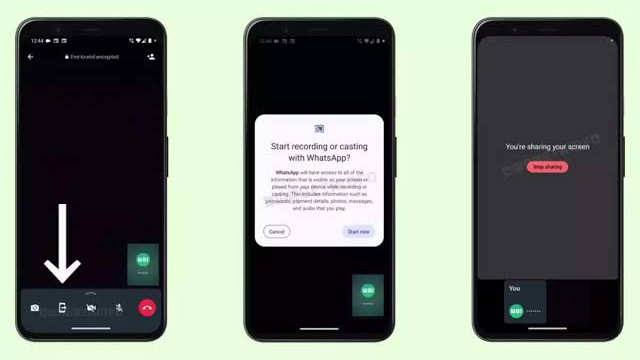 News2 years ago
News2 years agoWhatsApp Screen Sharing for Video Calls: Stay Connected Like Never Before!
-
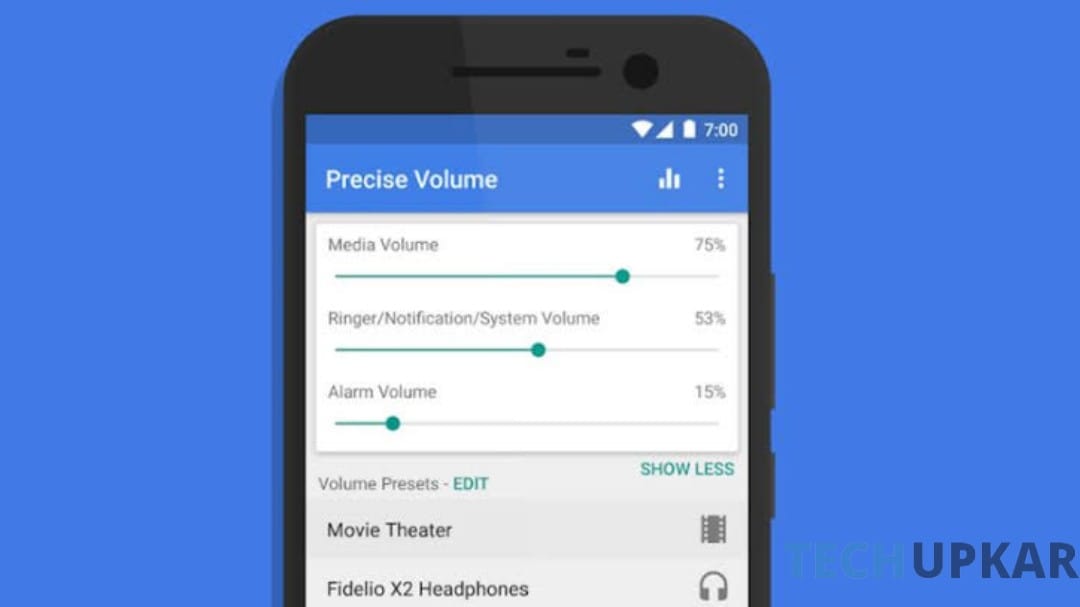
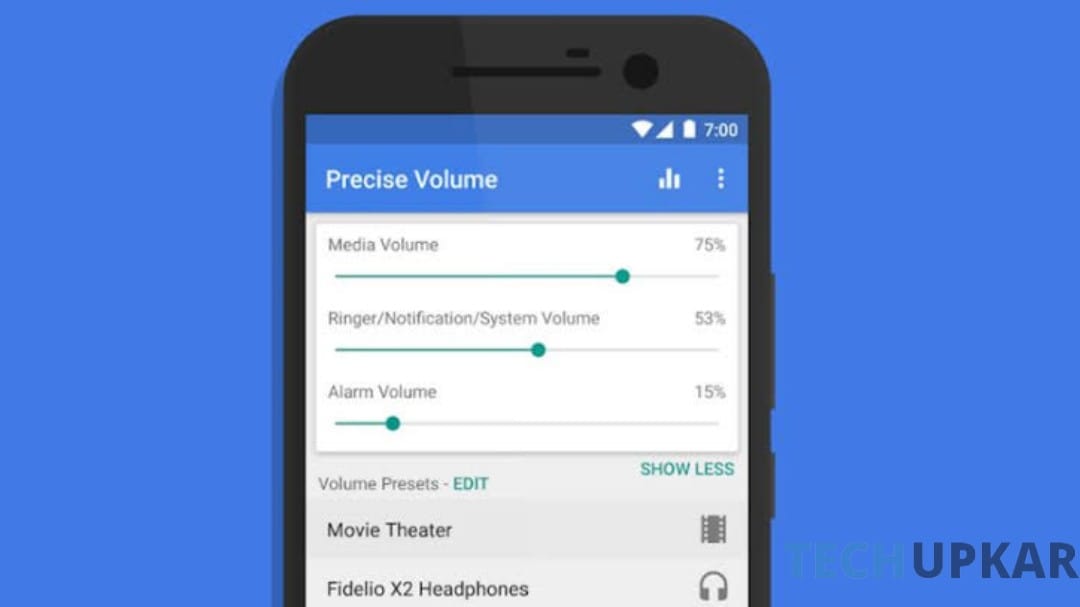 App Reviews7 months ago
App Reviews7 months agoIntroducing Increase High Volume- Booster: Boost Your Audio Experience
-

 App Reviews11 months ago
App Reviews11 months agoVoice Lock: Unlock Your Android Phone with Just Your Voice
-

 News2 years ago
News2 years agoगरीबो के लिए मसीहा बनेगा LAVA कंपनी का ये स्मार्टफोन, मीडियाटेक प्रोसेसर के साथ मिलेगी 5000mAh की बड़ी बैटरी, जाने डिटेल में