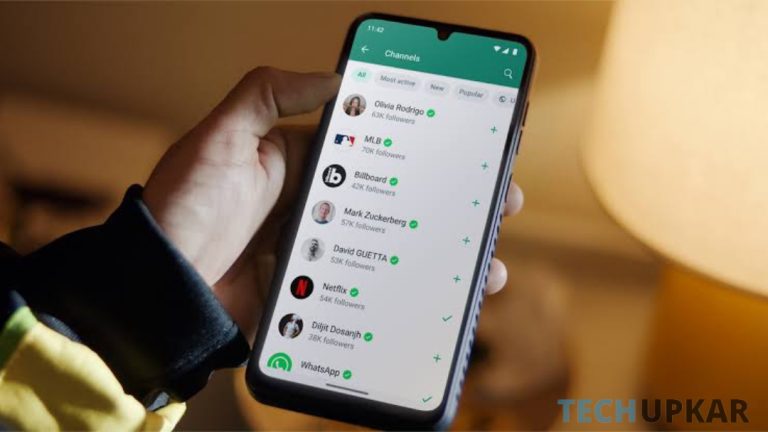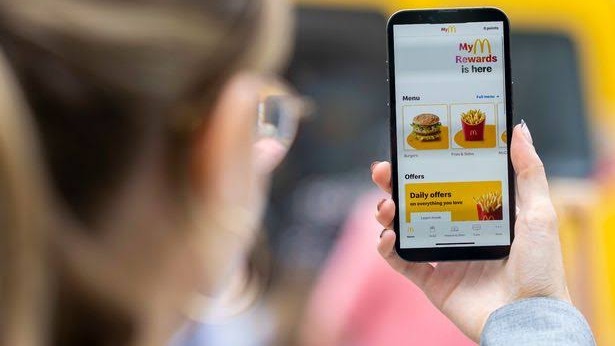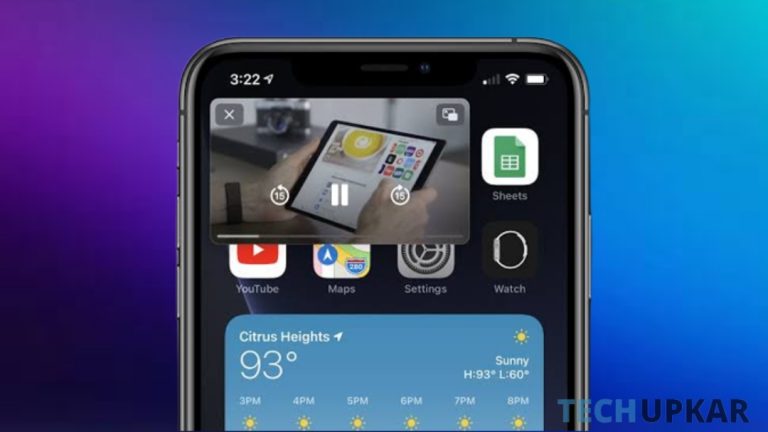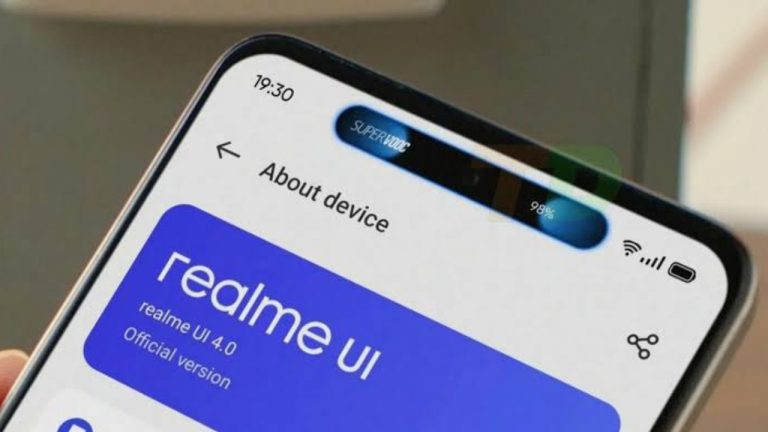The launch date and time for HyperOS and the Xiaomi 14 Series in China are all set. The big Chinese tech company will reveal everything about their new software. Many Xiaomi devices can get the HyperOS update. But the Xiaomi 10 Series, which came out in 2020, will definitely get the new HyperOS support. This has been officially confirmed by Xiaomi’s employees. Here are all the details.
What’s New Features of HyperOS?
HyperOS comes with several exciting features:
Speed Boost: It makes your device run faster and smoother. Apps load quickly, and your phone’s performance is enhanced.
New and Improved Features: You’ll enjoy new and improved features, such as enhanced facial recognition and smarter photography options.
Effortless Multitasking: HyperOS makes it easy to use multiple apps at the same time without slowing down your device.
Extended Battery Life: Your device’s battery life is improved, meaning you won’t have to charge it as often.
New Ecosystem: HyperOS ensures your Xiaomi device works seamlessly with other Xiaomi products and services, creating a connected ecosystem.
Future-Proofing: Xiaomi provides regular updates and security enhancements to keep your device current and secure.
How to Xiaomi device to HyperOS?
To upgrade your Xiaomi device to HyperOS, follow these simple steps:
Backup Your Data: Before you start the upgrade, make sure to back up your important data, like photos, contacts, and documents. This is a precaution to ensure that your data is safe during the update.
Wi-Fi connection: Make sure your device is linked to a reliable Wi-Fi network. Upgrading over Wi-Fi is faster and more reliable than using mobile data.
Download HyperOS Update: Go to your device’s settings, navigate to the “System” or “Software Updates” section, and look for the option to download the HyperOS update. Wait for the procedure to finish downloading it.
Install the Update: Once the download is finished, your device will prompt you to install the update. To start the installation procedure, follow to the on-screen ways.
Enjoy HyperOS: After the installation is complete, your device will reboot, and you’ll be using the upgraded HyperOS. Explore the new features and enjoy the improved performance.
Conclusion:
Xiaomi’s upgrade to HyperOS is a big step forward. With a faster phone, exciting features, and a longer battery life, Xiaomi is pushing the limits of what a smartphone can do. This upgrade not only improves your phone but also keeps it up-to-date for years to come. Get ahead with Xiaomi’s HyperOS and experience the power of innovation in your hand.