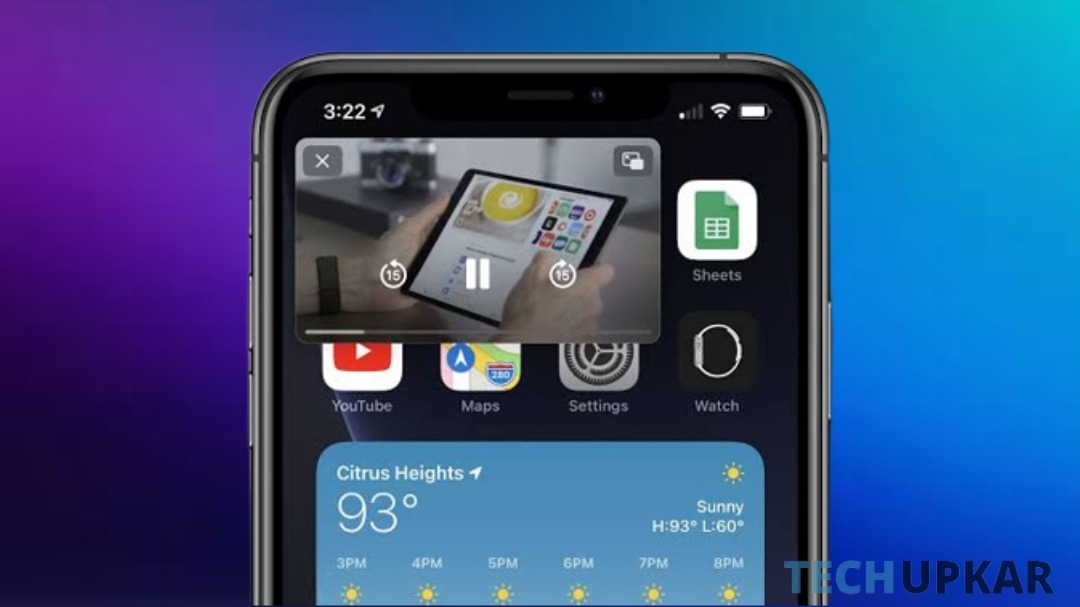
Picture-in-Picture (Picture-in-Picture) is a popular feature that allows you to watch videos in a small window while multitasking on your device. However, if you're facing the frustrating problem of YouTube Picture-in-Picture not working, you're not alone. In this article, we delve into the root causes and solutions to resolve this issue.
Why Youtube Picture-in-Picture Problem Happened?
Before we delve into the solutions, it's essential to understand why YouTube Picture-in-Picture may not be working on your device. This issue may be caused by a number of circumstances, including:
1. Browser Compatibility
Browser compatibility is a common issue. Not all browsers support YouTube Picture-in-Picture. To ensure compatibility, use a browser that supports this feature, such as Google Chrome or Mozilla Firefox.
2. YouTube App Version
Outdated or incompatible YouTube app versions may lead to Picture-in-Picture issues. Ensure your YouTube app is up to date to enjoy uninterrupted Picture-in-Picture functionality.
3. Operating System
Certain operating systems may not fully support Picture-in-Picture. Ensure your device's operating system is compatible with YouTube Picture-in-Picture.
4. Inactive Premium Subscription
YouTube Premium subscribers can enjoy Picture-in-Picture. If your subscription is inactive, you won't have access to this feature.
How to resolve YouTube Picture-in-Picture Issues?
Now that we've identified potential culprits, let's discuss effective solutions to get YouTube Picture-in-Picture working on your device.
1. Browser Settings
To ensure YouTube Picture-in-Picture functions correctly, you can modify your browser settings. Follow these steps:
Step 1: Open your browser settings.
Step 2: Navigate to the "Site Settings" section.
Step 3: Find YouTube and ensure that the "Picture-in-Picture" setting is enabled.
Step 4: Restart your browser after saving your modifications.
2. Update the YouTube App
If you're using the YouTube app on your mobile device, ensure it's updated to the latest version. Follow these steps:
Step 1: Open your device's app store.
Step 2: Search for "YouTube."
Step 3 When an update is available, select "Update."
3. Verify Operating System Compatibility
To determine if your operating system supports Picture-in-Picture, follow these steps:
Step 1: Visit the official website of your device's operating system (e.g., Android, iOS, Windows).
Step 2: Check for Picture-in-Picture compatibility for your specific version.
Step 3: Update your operating system if necessary.
4. YouTube Premium Subscription
If you're not a YouTube Premium subscriber, consider subscribing to unlock Picture-in-Picture functionality. Follow these steps:
Step 1: Open the YouTube app.
Step 2: Tap on your profile picture.
Step 3: Select "Get YouTube Premium."
Step 4: Choose a subscription plan and follow the prompts to subscribe.
Conclusion
Solving the YouTube Picture-in-Picture not working issue involves understanding the underlying causes and applying the right solutions. By ensuring browser compatibility, keeping your YouTube app updated, verifying your operating system's compatibility, and considering a YouTube Premium subscription, you can enjoy the convenience of Picture-in-Picture while watching your favorite videos on YouTube. Don't let technical glitches hinder your viewing experience; follow these steps to resolve the problem and make the most of this handy feature.

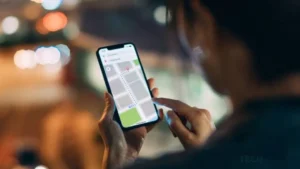





Leave a Reply