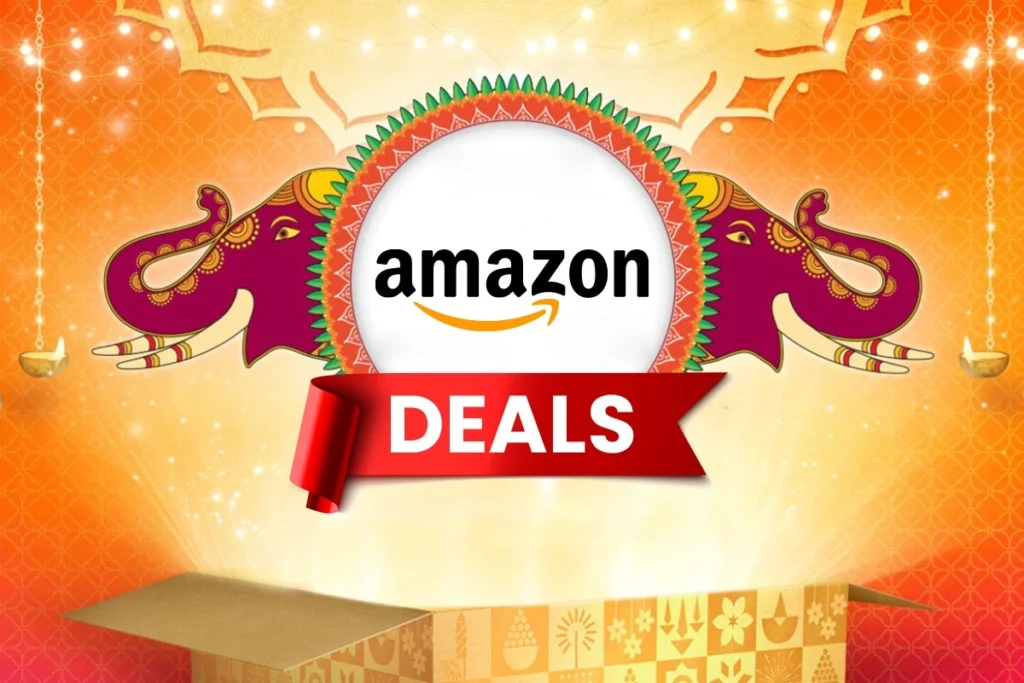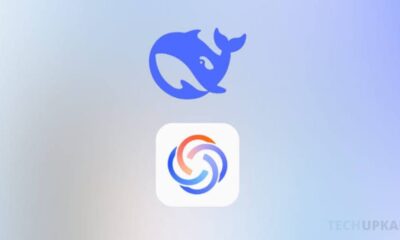News
Install new animated widgets on Xiaomi HyperOS Launcher
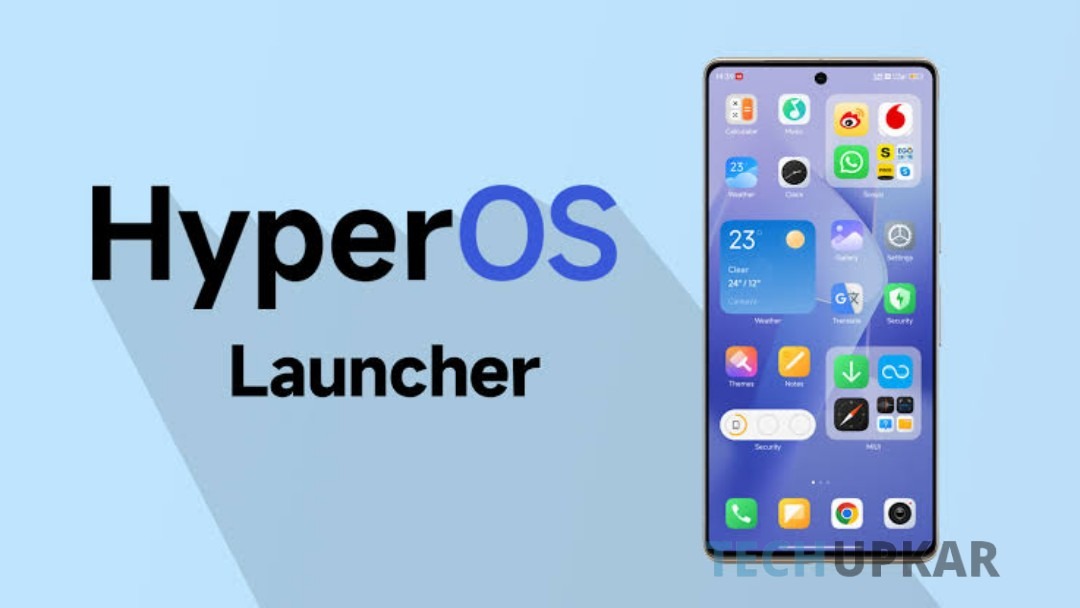
If you love trying out new apps on your Xiaomi phone, it can get overwhelming to keep them organized. Whether you have many apps or just a few, some help in maintaining order is always welcome so this update is only for you.
Fortunately, the app drawer on your Xiaomi phone is designed to help. It organizes your installed apps, keeping your home screen clean and tidy. You can swipe up or down to view apps alphabetically or browse them sorted by categories.
Xiaomi has recently added a new feature to the app drawer that further enhances app organization: grouping apps by color. This new feature helps you find your apps faster and makes your phone even more efficient to use.
Xiaomi widgets download xiaomi hyperos launcher apk
On Android, the launcher is the part of the interface responsible for managing your app icons. It allows you to customize icons, create folders, change wallpapers, and add widgets. Did you think how can I get it so worry not you can easily access the launcher by clicking on the home button.
Every smartphone has a launcher, but only one can be active at a time. In MIUI 14 by Xiaomi, the launcher is highly customized compared to the default Android launcher. It’s designed to match the look and functions of Xiaomi’s operating system, providing a unique and cohesive user experience.
How to get hyper OS widgets?
Xiaomi has made it easier for everyone to install the HyperOS Launcher update. Let’s check out the steps to help you get the latest version:
Download the APK: First, download the updated APK file for the HyperOS Launcher. Ensure you’re downloading it from a reliable and secure source to avoid any security risks.
Enable Installation from Unknown Sources: After downloading, open your device’s file manager and locate the APK file. Tap on it to begin installation. If you haven’t enabled ‘Install from Unknown Sources,’ you will be prompted to do so. Just need to follow the on-screen rules and regulations to allow the installation.
Complete the Setup: Once the installation finishes, press the Home button. If prompted, choose HyperOS Launcher as your default home screen app. If the launcher alters your layout, you can easily personalize your home screen to suit your preferences.
By following these steps, you’ll have the HyperOS Launcher up and running in no time, providing you with an enhanced and efficient user experience.
Xiaomi widgets download
After downloading a file with a .apk extension, you’ll be prompted to open it. Simply confirm to start the update. Depending on your settings, you might need to authorize the installation from the app you’re using, usually your web browser (like Chrome).
You can also install the file later. Just find it using any File Manager, including the one pre-installed on your phone, and run it. Again, the system may ask for authorization to install from the application.
-
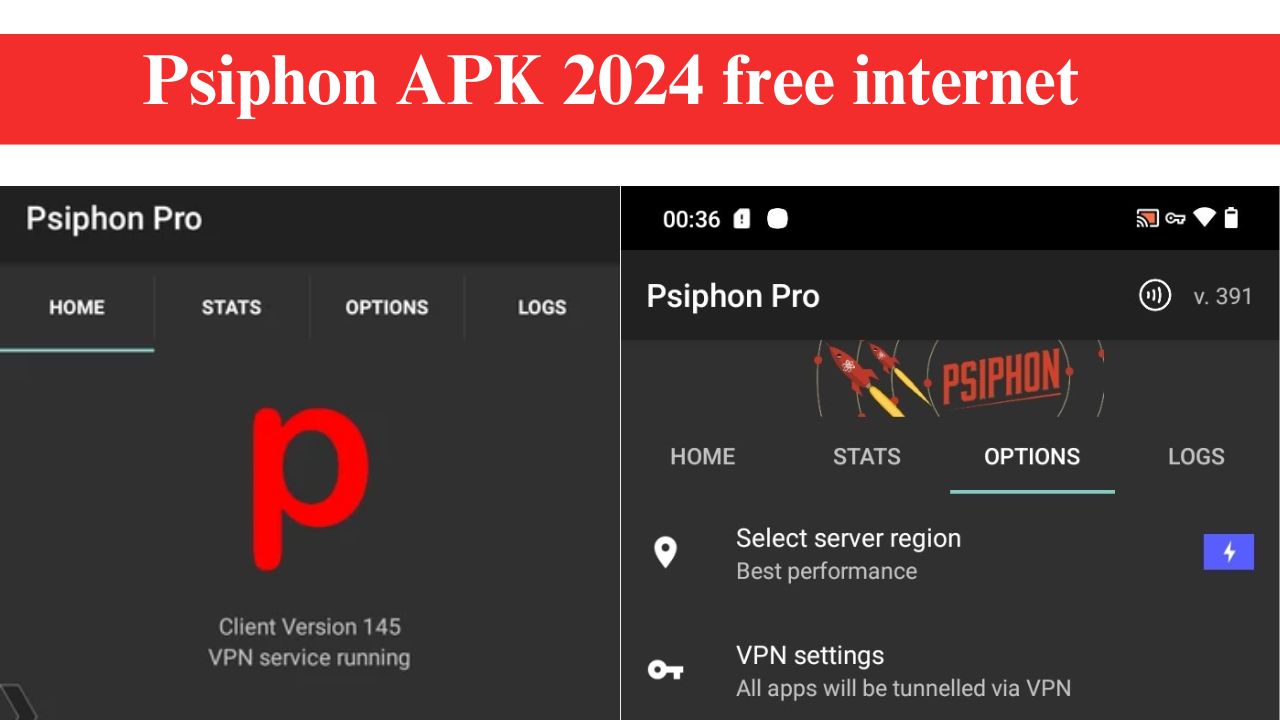
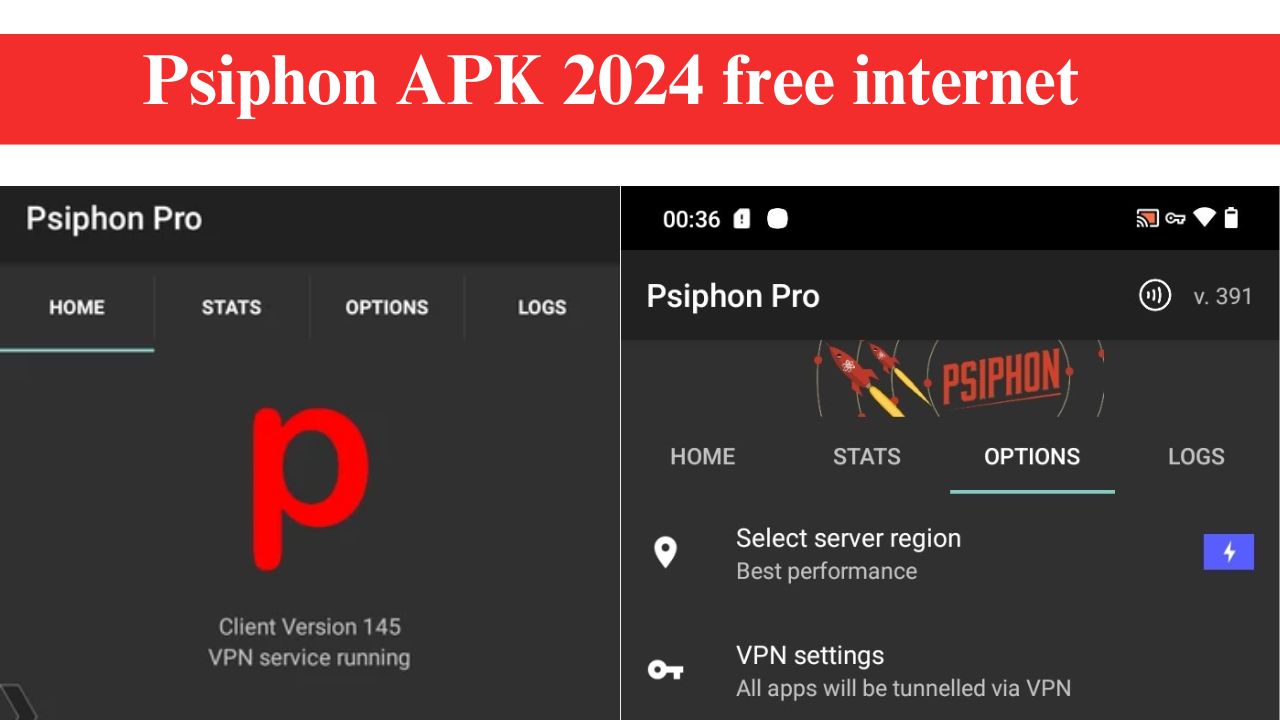 News6 months ago
News6 months agoPsiphon APK 2024, free internet, Latest Version Download
-
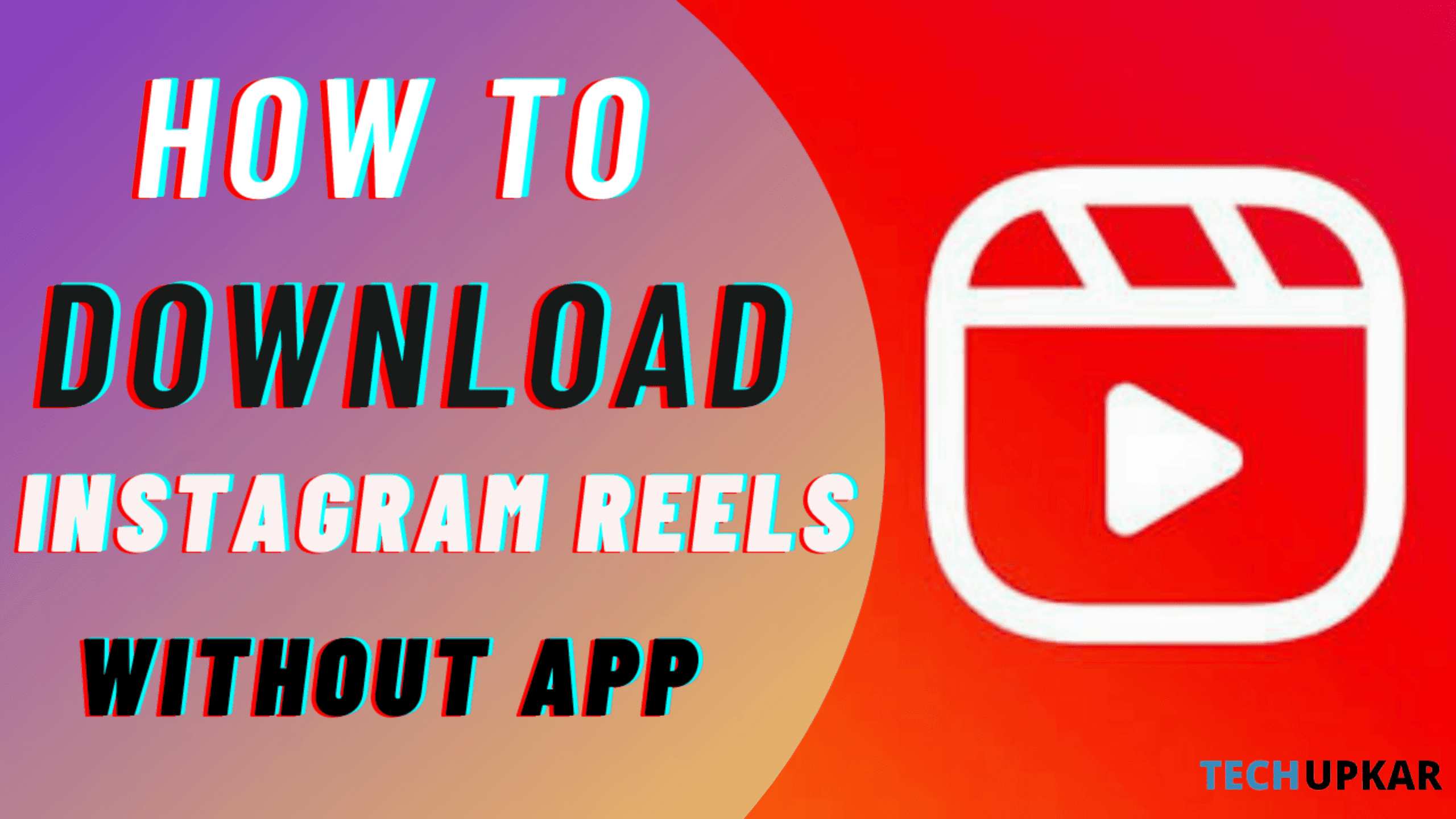
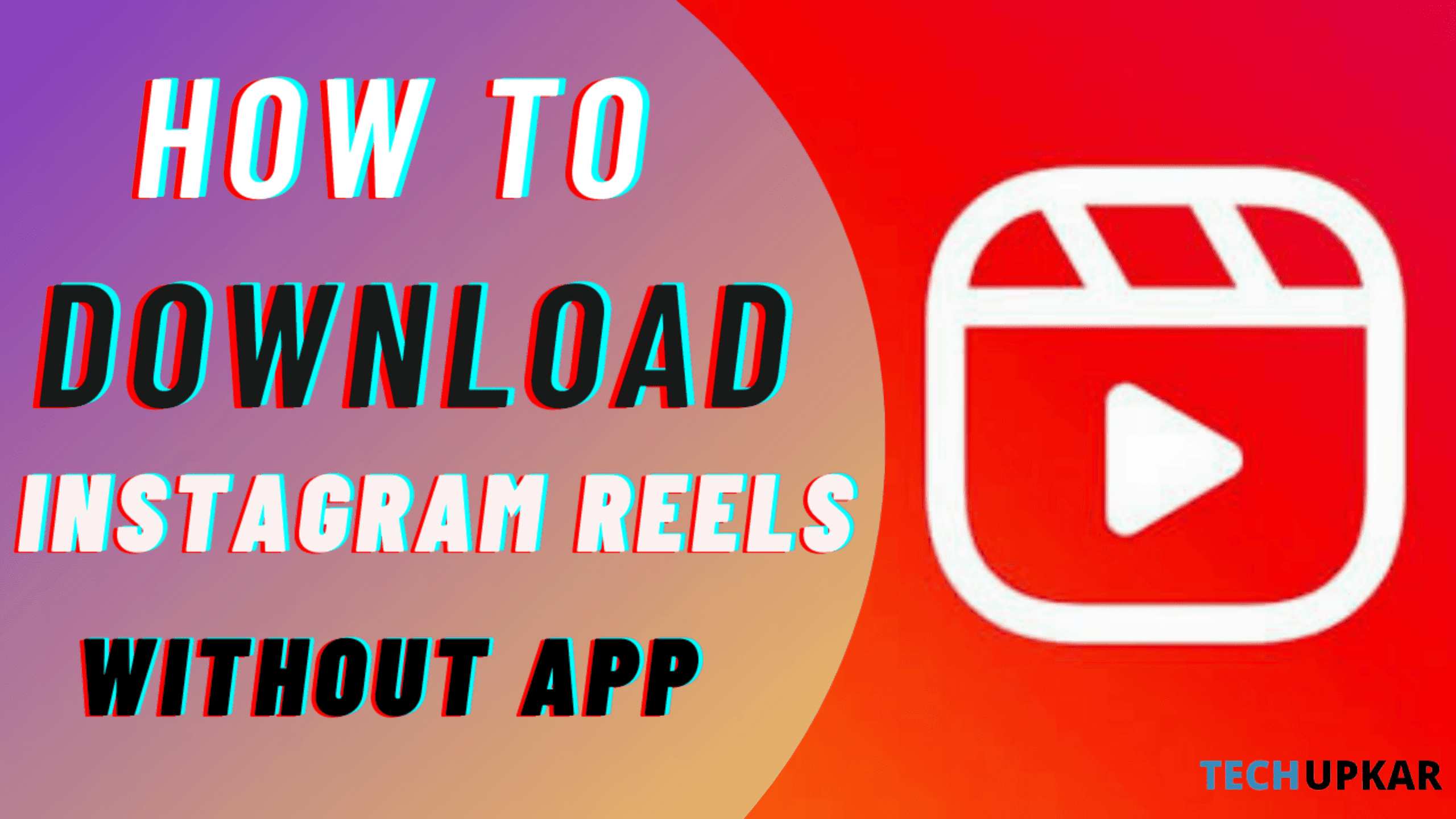 News4 years ago
News4 years agoHow to Download Instagram Reels Without Any App
-
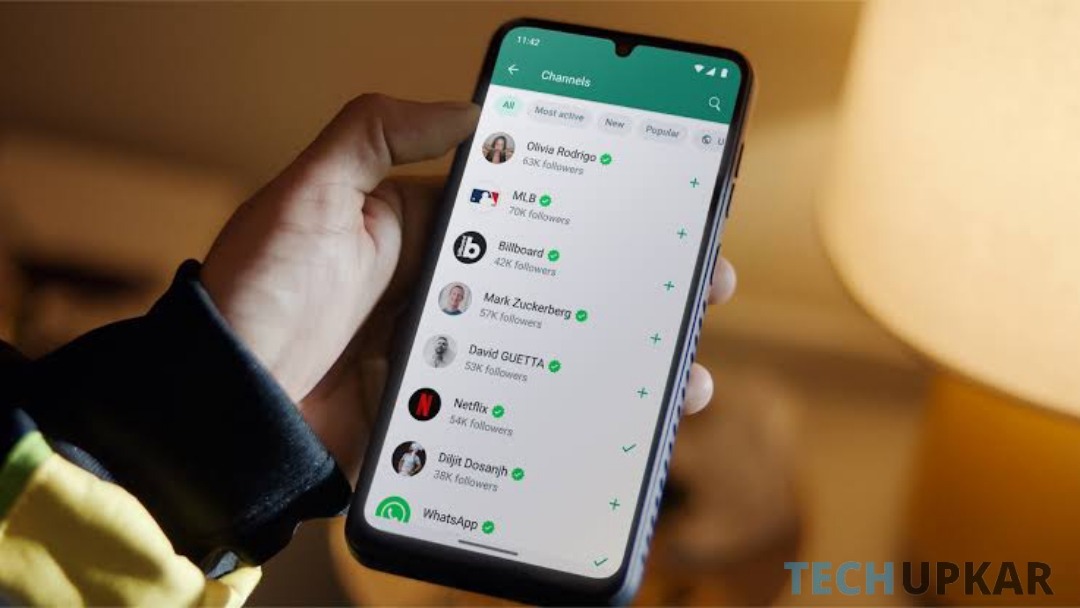
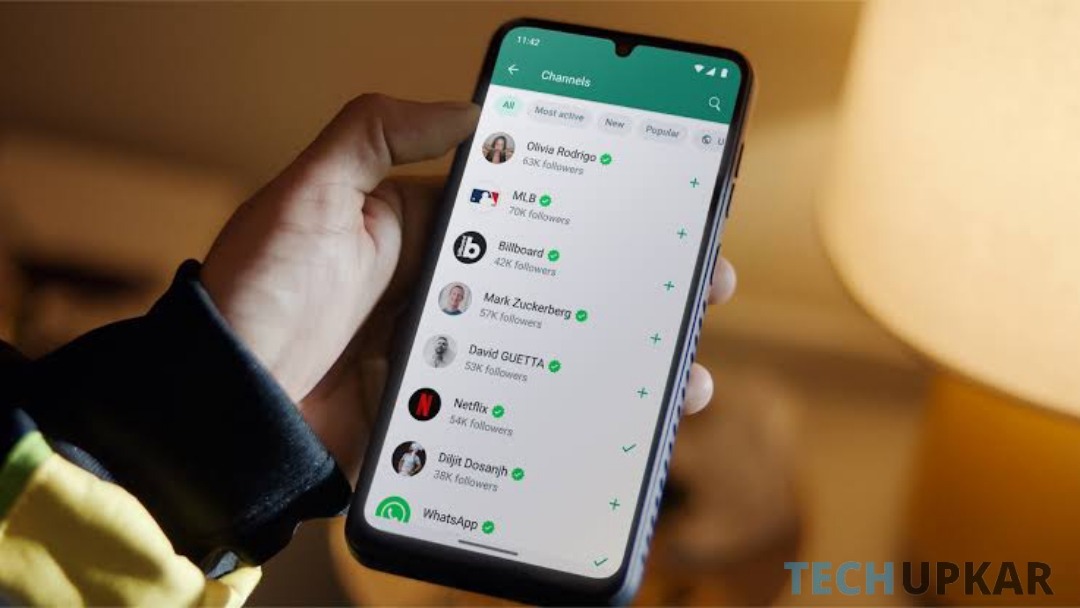 WhatsApp1 year ago
WhatsApp1 year agoHow to Remove Update and Channel on WhatsApp on Android Phones and iPhones
-

 App Reviews2 years ago
App Reviews2 years agoExploring Free WiFi with WiFi Passwords Map Instabridge: An Ultimate Guide
-
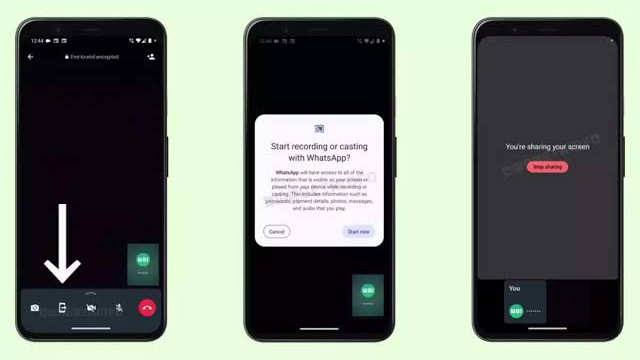
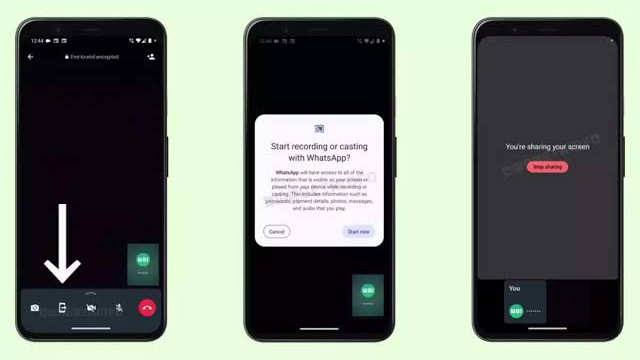 News2 years ago
News2 years agoWhatsApp Screen Sharing for Video Calls: Stay Connected Like Never Before!
-
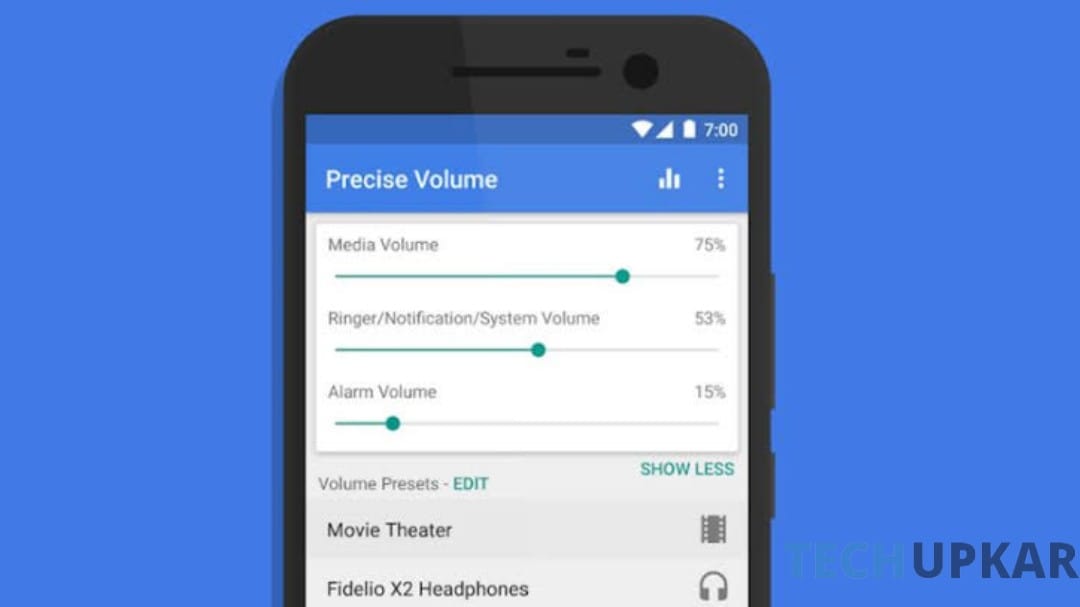
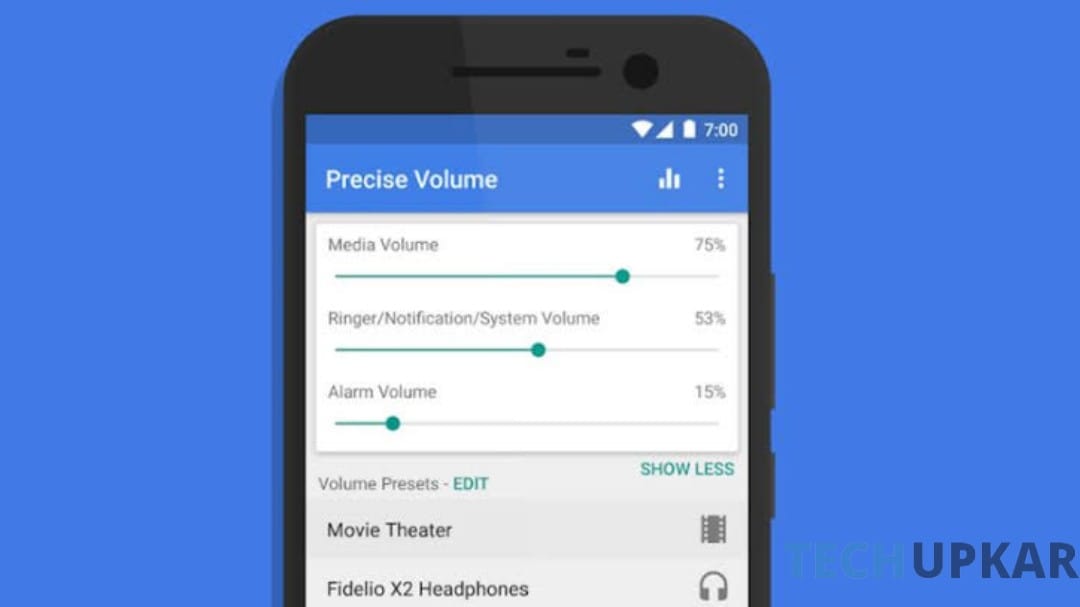 App Reviews7 months ago
App Reviews7 months agoIntroducing Increase High Volume- Booster: Boost Your Audio Experience
-

 App Reviews11 months ago
App Reviews11 months agoVoice Lock: Unlock Your Android Phone with Just Your Voice
-

 News2 years ago
News2 years agoगरीबो के लिए मसीहा बनेगा LAVA कंपनी का ये स्मार्टफोन, मीडियाटेक प्रोसेसर के साथ मिलेगी 5000mAh की बड़ी बैटरी, जाने डिटेल में