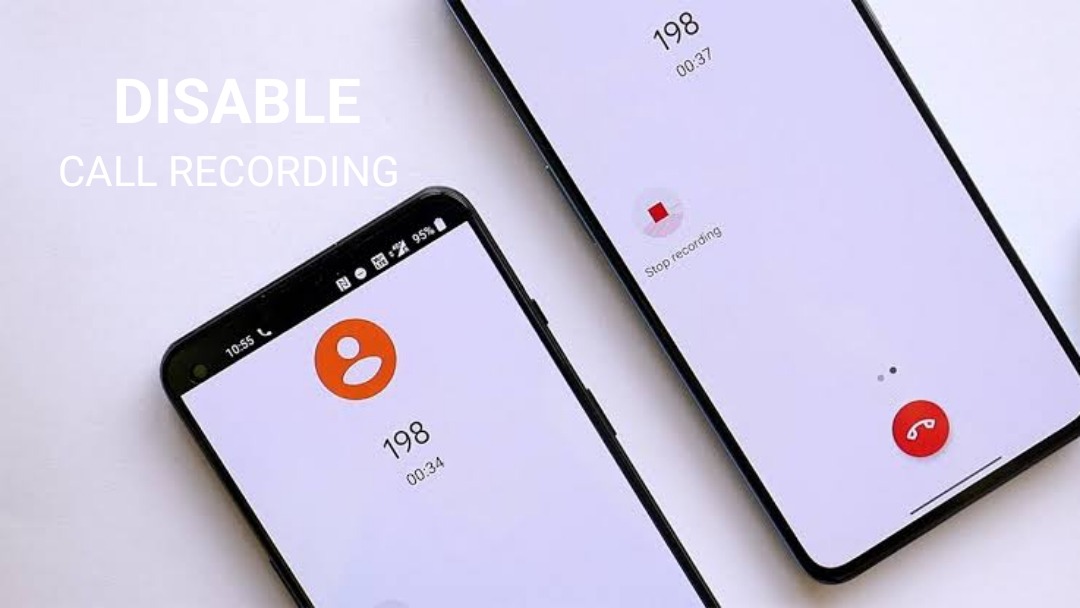
How to disable call recording announcements on Google dialer? Is there something similar you are searching for? Get it here! We have made it easy for you to know the steps to disable call recording announcements on Google dialer.
These days every android phone comes with the Google Dialer or phone app. What does this do? Whenever you or the other person on call starts recording the conversation, an announcement "your call is now being recorded" is made. This can be heard to both the persons indulged in conversation over the call. This announcement alerts everyone against scams and other third parties as they can know that the call is being recorded.
Now what if you don't want such an announcement? You can disable it! Follow the guide and disable the call recording announcement on google dialer.
Steps to Disable Call Recording Announcement on Google Phone App
Before you go to the steps there are a few laws and regulations on recording the calls throughout the world. As per the laws it's Important to let the other person know if you record their call. You must have the consent from other parties in case you need to record a call.
In some countries it's even illegal to record the calls as it leads to breaching of one's privacy. Hence if your country has no restrictions and recording the call with their consent then you can make use of the guide. But if there are any issues better you keep the announcement as such.
There is no direct method to disable the call recording announcement on google dailer. Hence you need to make use of a third party app which is mentioned in the steps below.
Step 01: Download TTSLexx App
Firstly, move to your Google play store and install the TTSLexx app on your device. After you successfully install the app on your device, direct yourself towards the setting app.
Step 02: Select Languages and Input
Now, in the settings select the system option. In the system option you get a series of options. Among them select the "languages and input" option. Later, select "text to speech output".
Step 03: Click on Preferred Engine
In the text to speech output you will find preferred engine and language options. Click on the preferred engine option. Now change the preferred engine to TTLSexx. Click OK to save all the changes made.
Step 04: Click on storage and cache in App Info
Now go to your app gallery and log press on the phone icon. Next, click on the app info option. Finally tap on storage and cache option. Here first tap the clear cache and then select clear storage.
That's it, this will disable the call recording announcement on your device. You can check by making a call and start the call recording. Obviously you can't hear the announcement of recording. You can give it a try if it's completely legal and doesn't harm anyone's privacy.
What if you want to re-enable the call recording announcement? You can do it! Follow the similar steps mentioned above upto preferred engine.
- Then, change the preferred engine from TTSLexx to "speech services by google".
- This is how you can re-enable the call recording announcement.
Summing Up
You may need to record call a few times but doing it in secret is obviously not legal. Make sure you use the guide in a legal way and inform the other person if you want to record their calls. If its legal in your state or country and you have the proper consent from the other parties to record the call, then you can happily make use of our guide on how to disable call recording announcement on google dialer.
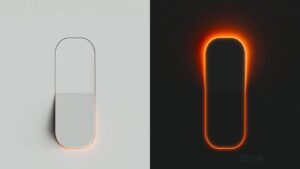
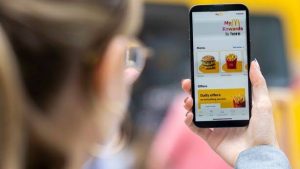




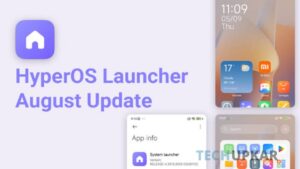
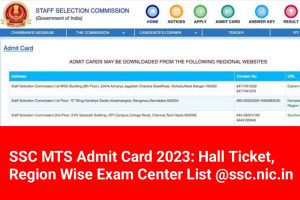

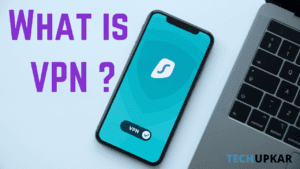
Leave a Reply