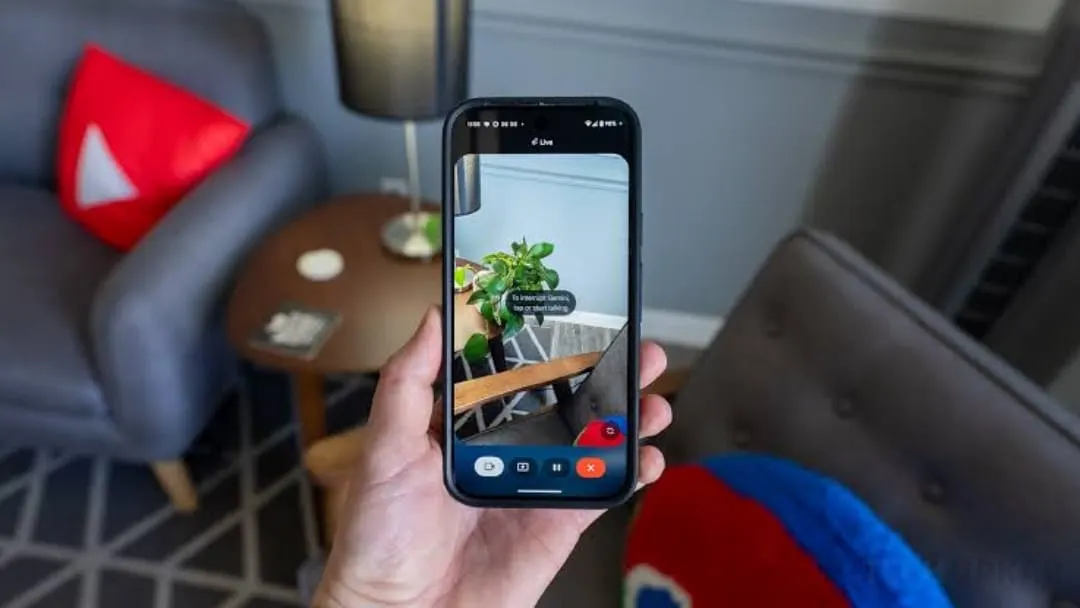
As we know that Google transformed the Gemini Live from just an audio only to a multimodal, and it will now be able to provide more dynamic conversations with the users, and users will be able to easily discuss about the files, images, and YouTube videos. Google rapidly provides updates to Gemini so it will have natural conversations with the users and provide the details about the real-world utility.
Now, Gemini is able to provide the real-time feedback to the user and also help them in learning a new skill. Users can use it to get interesting ideas and are also able to create their projects with the help of Gemini, which improves the user experience.
Get real-time help with the camera
With the help of the Gemini Live, now user will be able to ask questions about the objects or the surroundings, but opening their camera, like which outfit suits me, which fruit is fresh, etc. After the user’s question, Gemini will answer it accordingly and also provide detailed recommendations.
Screen share to get an answer or advice.
If you want to ask a question just by showing the photo of your smartphone, then you just need to share the screen with Gemini, then it will answer the question accordingly, like which photo I will upload on social media. It will help the user while doing online shopping or selecting the product, and also the product review, pros, and cons of the product. All just users need to do is talk and scroll.
How to share the camera with Gemini.
- First user needs to open the Gemini
- Then click on the “Live” button at the bottom of the screen.
- Now, click on the Camera Icon.
- Now you just need to point the camera to the object of which you want information
- Now Start talking
How to screen share with Gemini.
1. First you need to open the Gemini Live
2. Now, click on the “Share screen with Live.”
Availability
Users who want to use this feature then they must need to have a smartphone which have 2 GB of RAM and it must be running on Android 10 or a greater version






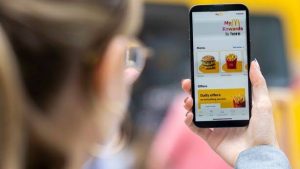




Screensaver
Jo chij poochho usse Bata dijiyega
Google assistant