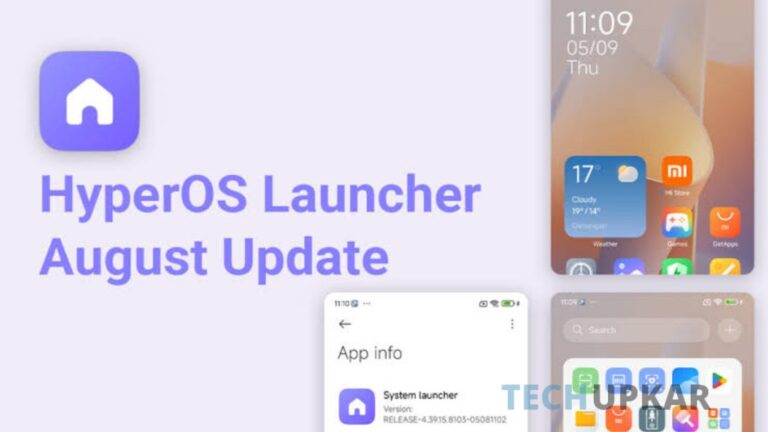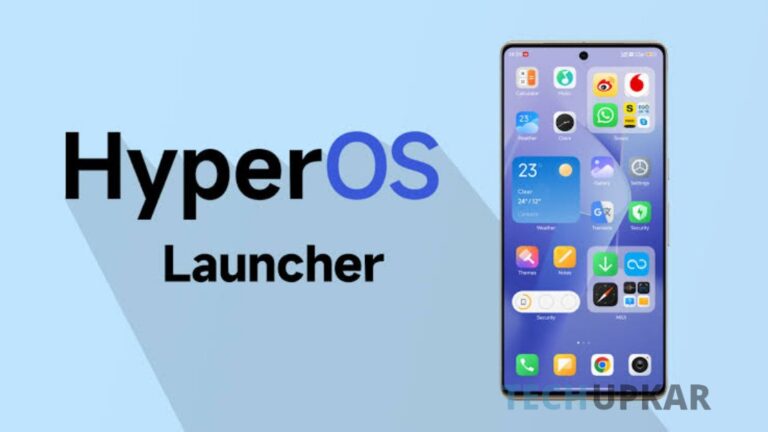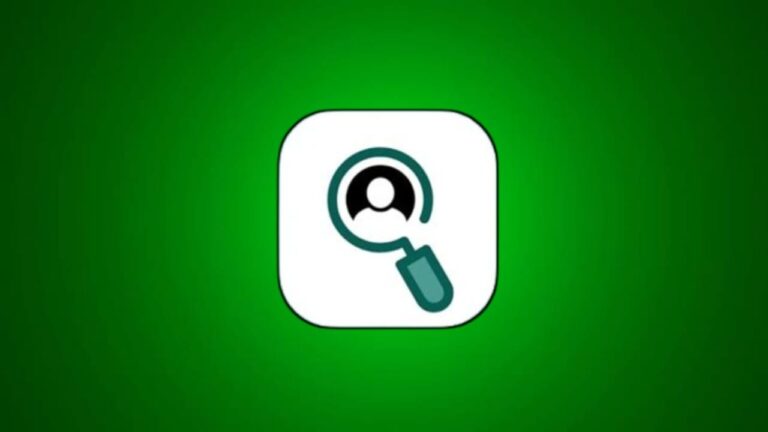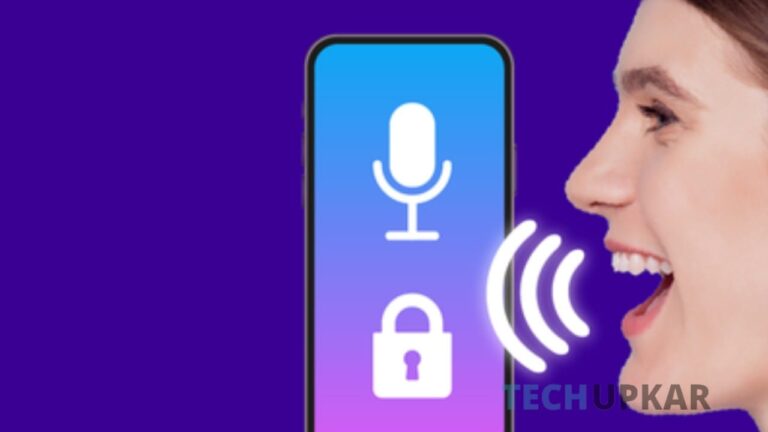Samsung Unveils Galaxy A35 and A55: Samsung is poised to unveil two new additions to it’s a-series lineup today in India: the Galaxy A35 5G and the Galaxy A55 5G. The company has officially announced that these new smartphones will feature a premium build quality and come with an IP67 rating, which means they will be resistant to both dust and water. This certification ensures that the devices are capable of withstanding submersion in water up to a certain depth and time, providing users with added durability and peace of mind.
In addition to their robust build and resistance features, both models are expected to deliver powerful performance, making them appealing options for users seeking high-quality and reliable smartphones. Samsung’s emphasis on performance suggests that the Galaxy A35 5G and Galaxy A55 5G will be equipped with advanced processors and high-performance components to handle demanding tasks and applications.
Read More:
- Samsung launches Galaxy A05s in India Under Rs 15,000
- Samsung Galaxy M23 5G gets One UI 6.0 beta update
What is a common feature between the Samsung Galaxy A35 5G and Galaxy A55 5G?
- According to the report, the Samsung Galaxy A55 is anticipated to come with a 6.6-inch FHD+ AMOLED display, offering a 120Hz refresh rate and protection from Gorilla Glass Victus.
- The Galaxy A55 is anticipated to come with the Exynos 1480 processor, offering up to 8GB of RAM and 256GB of internal storage.
- In terms of photography, it is expected to have a triple rear camera arrangement, featuring a 50MP main sensor, a 12MP ultra-wide lens, and a 5MP macro lens.
- For selfies and video calls, a 32MP front camera is likely to be included. The device is also expected to be powered by a 5,000mAh battery.
- On the other hand, the more budget-friendly Galaxy A35 is projected to showcase a 6.6-inch AMOLED display with a 120Hz refresh rate and Gorilla Glass Victus for durability.
- It is expected to be driven by the Exynos 1380 chipset, with options for up to 8GB of RAM and up to 256GB of internal storage.
- For its camera setup, the Galaxy A35 may feature a triple rear camera configuration consisting of a 50MP primary sensor, an 8MP ultra-wide lens, and a 5MP macro sensor. For taking selfies, it is likely to be equipped with a 13MP front-facing camera.
Samsung Galaxy A35 5G price
The Galaxy A55 5G is expected to be launched at a starting price of around ₹43,000. In contrast, the Samsung Galaxy A35 5G may debut at a starting price of ₹34,000.
Wrapping it up
As the official launch event approaches, anticipation is building among tech enthusiasts and potential buyers eager to learn more about the final specifications, pricing, and availability of the Galaxy A35 5G and Galaxy A55 5G.