
Force LTE Only (4G/5G) by Xsquare Studio: After the rollout of 5G networks, smartphone users are now getting faster internet speeds and also getting stable connectivity. However, in some areas, 5G signals are not always stable, and many times your phone switches between 2G, 3G, 4G, and 5G automatically, after the user faces poor network performance in the phone.
So in this article, we let you know about the Force LTE Only (4G/5G) app by Xsquare Studio, which helps you to overcome this problem. With the help of this app, you can unlock hidden settings on your Android device so you can force your smartphone to stay on LTE (4G) or 5G for a stable and uninterrupted internet experience.
What is Force LTE Only (4G/5G) by Xsquare Studio?
Force LTE Only (4G/5G) is a free Android app that provides users access to advanced network settings that are usually hidden by smartphone manufacturers. With the help of this app you can:
● Lock your phone to 4G LTE only for a more consistent data connection.
● Switch to 5G Only mode (if your device supports 5G connectivity).
● Explore advanced network configurations like GSM only, WCDMA only, or CDMA.
● You were able to check the details of the SIM, device, and Wi-Fi.
● Able to check the Internet speed.
Why Use This App?
Most devices automatically switch to the available network (2G/3G/4G/5G) according to the signal strength. This is good for saving battery, but it often results in:
● Unstable calling.
● Unstable internet connection.
● Slow downloads.
● Interrupted gaming.
By using Force LTE Only (4G/5G), you can manually lock your device to the strongest available network, ensuring smooth internet performance without unwanted switches.
Key Features of Force LTE Only (4G/5G)
- Switch to Different Networks Instantly: Choose from 5G (NR), 4G LTE, 3G, 2G, GSM, WCDMA, or CDMA networks in a single tap.
- Force LTE or 5G Mode: Keep your phone locked in LTE-only mode or 5G-only mode, so your device won’t downgrade to lower networks.
- Advanced Network Configurations: Explore hidden settings like “Set Preferred Network Type” that aren’t usually available in your phone’s menu.
- SIM and Wi-Fi Information: Check important details about your SIM card, mobile network, and Wi-Fi.
- Device Information: View hardware and system-level information about your smartphone.
- Internet Speed Test: Check out the internet speed within the app.
How to Use Force LTE Only (4G/5G) App
This application is very easy to use. You just need to follow these steps:
- Download and install the app Force LTE Only (4G/5G) from the Google Play Store.
- Now open the application and tap on Force LTE Settings.
- Select Open Settings to access the hidden network configuration panel.
- Scroll down to find Set Preferred Network Type.
- Now choose:
- LTE Only: If you want 4G stability.
- NR Only (5G): If your phone supports 5G hardware.
- Once selected, your device will stay locked in that mode until you change it again.
Important Things to Know
● To use 5G mode, your phone must have 5G hardware support.
● The app will not create 5G or 4G if these networks are not available in your area.
● This application will not work better with some smartphone brands like Samsung or Xiaomi.
● Locking your device to 5G will lead to draining your battery faster compared to LTE.
Pros and Cons
Pros:
● Simple and easy to use.
● Unlock the hidden settings of your device.
● Provides stable internet on 4G/5G.
● Best for gamers and streamers.
Cons:
● Not compatible with all devices.
● 5G lock consumes more battery.
● Network options depend on your carrier and location.
Conclusion
If you are fed up with the unstable network connection or constant switching between the available networks, then the Force LTE Only (4G/5G) app by Xsquare Studio is the best application. It helps you to take full control of your network preferences and enjoy a seamless browsing, gaming, and streaming experience.
However, remember that the app’s performance depends on your device compatibility and network availability in your area.

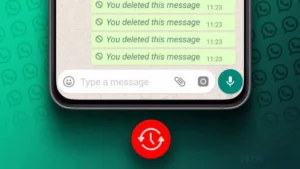
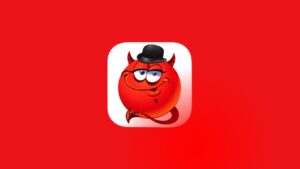
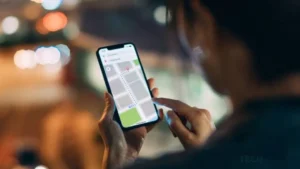


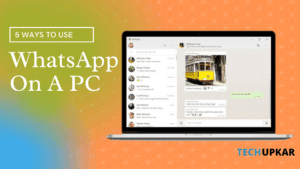

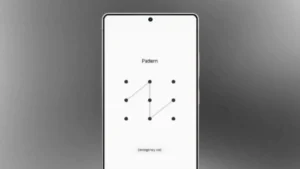
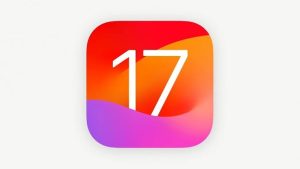



Leave a Reply