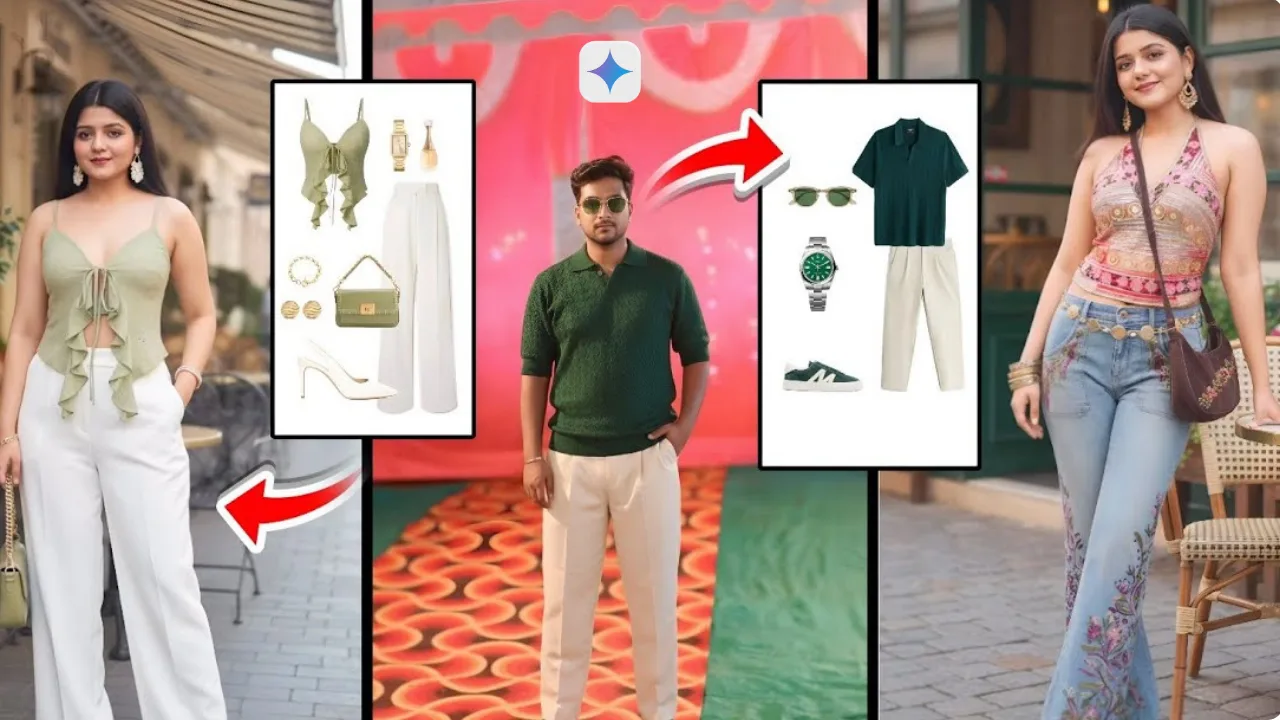
Now users can try different outfits in photos easily with the help of the AI. Now you don’t need to have the expensive editing software or buy clothes just need to have the prompt to create images with Google Gemini AI. With the help of the AI, you can change outfits in your photos with just a few clicks. To make your image in the desired outfit, you just need to have the outfit photo along with your image, and then Gemini can generate a realistic image of you wearing that outfit.
Steps to use Google Gemini Cloth Change AI Prompt
Step 1: Find and Download an Outfit
First, you need to search for the outfit you want to wear. You can easily find outfits on Google Images or Pinterest. You just need to search like “outfit inspo PNG” or “fashion PNG transparent background.” Now you need to decide the look of the dress, like casual, party wear, or professional. After that, download it. Downloading the PNG image works best because it usually comes with a transparent background, making the results much more better.
Step 2: Upload Two Photos into Gemini
Go to the Google Gemini AI website or app. Now, sign up or login then, upload:
- Your own photo, the one where you want the clothes changed.
- The outfit photo you just downloaded.
Make sure your photo is clear, preferably front-facing, so Gemini can generate the outfit correctly.
Step 3: Enter the Prompt
Now, type this prompt into the text box:
This prompt tells Gemini that replace your clothes while keeping your face, background, and all other details the same. The mention of golden hour lighting helps add a soft, warm, and natural tone to the image.
Step 4: Generate and Review the Photo
Click the Generate button and wait for Gemini to create the new photo. Within a few moments, you’ll see yourself in the outfit you selected. If the result isn’t exactly what you had in mind, you can:
- Try another outfit photo with better quality.
- Rephrase your prompt slightly (for example, “Change outfit to formal black suit with realistic lighting”).
- Adjust settings like style or lighting.
Step 5: Save and Use Your New Image
When you’re happy with the output, download the final photo to your device. You can then:
- Share it on Instagram, Facebook, or WhatsApp.
- Use it as fashion inspiration for real-life shopping.
- Keep it in your digital album as a creative edit.
Tips for Better Results
- Always use high-quality outfit photos with a clear view of the clothes.
- Face-front photos of yourself give the most accurate results.
- Add extra details in your prompt (e.g., “with soft shadows” or “studio lighting”) to refine the outcome.
- Be patient, sometimes a small change in the prompt gives a completely new and improved result.
What you can do
- You can visualize how a dress or suit looks on you.
- Able to create stunning photos for social media.
- Experiment with fashion ideas before purchasing.
Final Thoughts
The Google Gemini Cloth Change AI Prompt is an exciting and simple way to experiment with your style. You don’t need editing skills or special tools, just your photo, an outfit image, and a short prompt. Whether you want to imagine yourself in a wedding dress, a business suit, or even a casual summer outfit, Gemini makes it possible in just a few seconds.



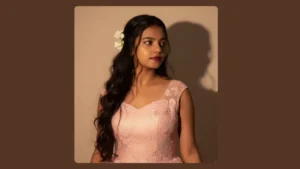

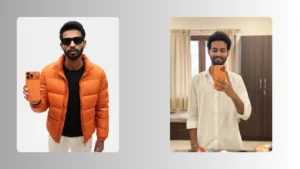



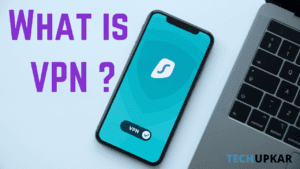
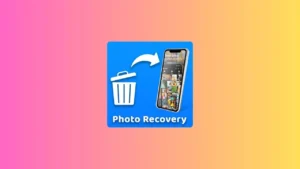
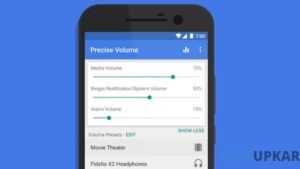
Leave a Reply