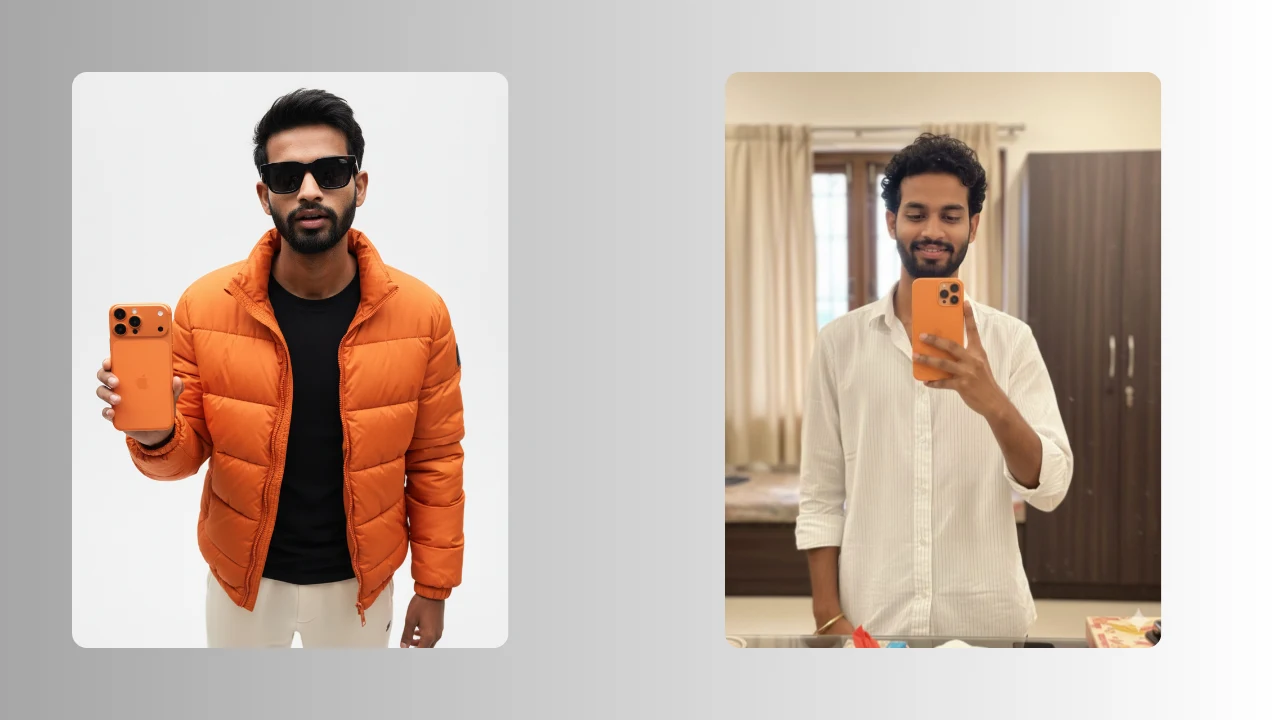
After the release of the Google Gemini AI, creating content and photos has completely changed. But Today, Google Gemini AI is one of the best AI after the release of the Nano Banana. This Gemini AI is able to handle multiple tasks. With the help of the simple Prompt user will be able to design the best image of themselves with high accuracy. Now, one trend is going on social media that is the Mirror selfie with an iPhone. As we know that Gemini is very accurate, so it produces very professional and realistic images with the iPhone 17 Pro with just a few steps.
What is Google Gemini AI?
Gemini AI is Google’s most powerful artificial intelligence model. It is one of the best because it is multi-modal, this means it can work with different types of media such as text, images, video, and even code. Unlike older AI tools that only focused on one skill, Gemini can do several things at once, giving users much more flexibility.
Key Features of Gemini AI
- Realistic Image Creation: Can generate realistic and artistic photos.
- Understands Natural Prompts: It understands almost every language and is easy to understand.
- Different Styles Available: You can create 3D art and digital paintings to sketches, and photography.
- Works Across Devices: Fully compatible with iPhone 17 Pro, Android, and desktop.
- Fast Results: It can create it within a few minutes.
Why Use Copy-Paste Prompts?
One of the easiest ways to use Gemini AI is by starting with ready-made prompts. These save time and make the process beginner-friendly. You can always edit the words to match your personal idea.
- Saves Time: No need to think too much before starting.
- Easy to Use: Great for beginners.
- Tested Results: The prompts already work well.
- Flexible: You can add your own details anytime.
Steps to Use Gemini AI Photo Prompts on iPhone 17 Pro
Step 1: Open Gemini AI
- Launch Safari or Chrome on your iPhone 17 Pro.
- Go to the official Gemini AI platform.
- Sign in with your Google account.
Step 2: Select Image Mode
- Choose the photo generation option.
- Tap on Create with Prompts.
Step 3: Copy & Paste a Prompt
- Take one of the prompts given here.
- Paste it into the Gemini prompt box.
- Prompt: Turn this updated selfie into a stylish bathroom selfie. The bathroom should look modern with shiny tiles, bright natural lighting, and a clean mirror in the background. The person should be holding the iPhone 17 Pro Max (use the second picture for reference), making the phone look premium, reflective, and bold. The photo should feel realistic and natural but with a classy touch, keeping the main focus on the person and the iPhone, while the background stays minimal and non-distracting.
Step 4: Edit the Prompt
- Add your own touches like background, lighting, or location.
Step 5: Generate the Image
- Press Generate.
- In just a few seconds, Gemini will create your image.
Step 6: Save & Edit
- Download the picture to your iPhone 17 Pro.
- Use iOS editing tools to make small adjustments if needed.
Conclusion
The mix of Gemini AI and iPhone 17 Pro gives anyone the power to create eye-catching digital art with very little effort. By using copy-paste prompts, you can save time, test out creative ideas, and make unique photos that look ready for social media or even professional projects.
Whether you’re a content creator, designer, or simply someone who loves exploring AI, Gemini AI is a great way to bring your imagination to life. With just a few taps, you can create visuals that look both stylish and professional.



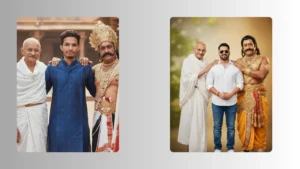
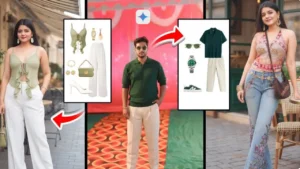
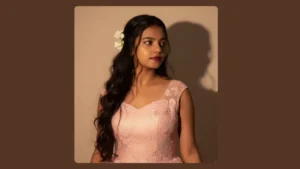

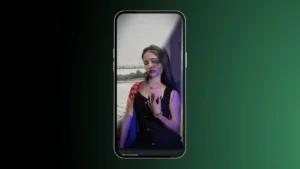




Leave a Reply